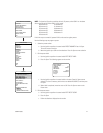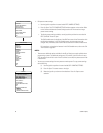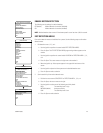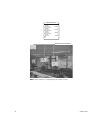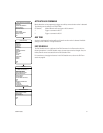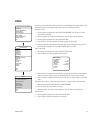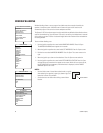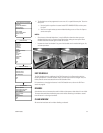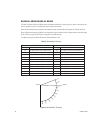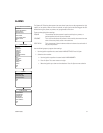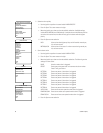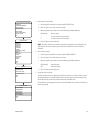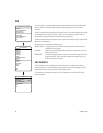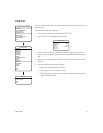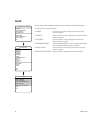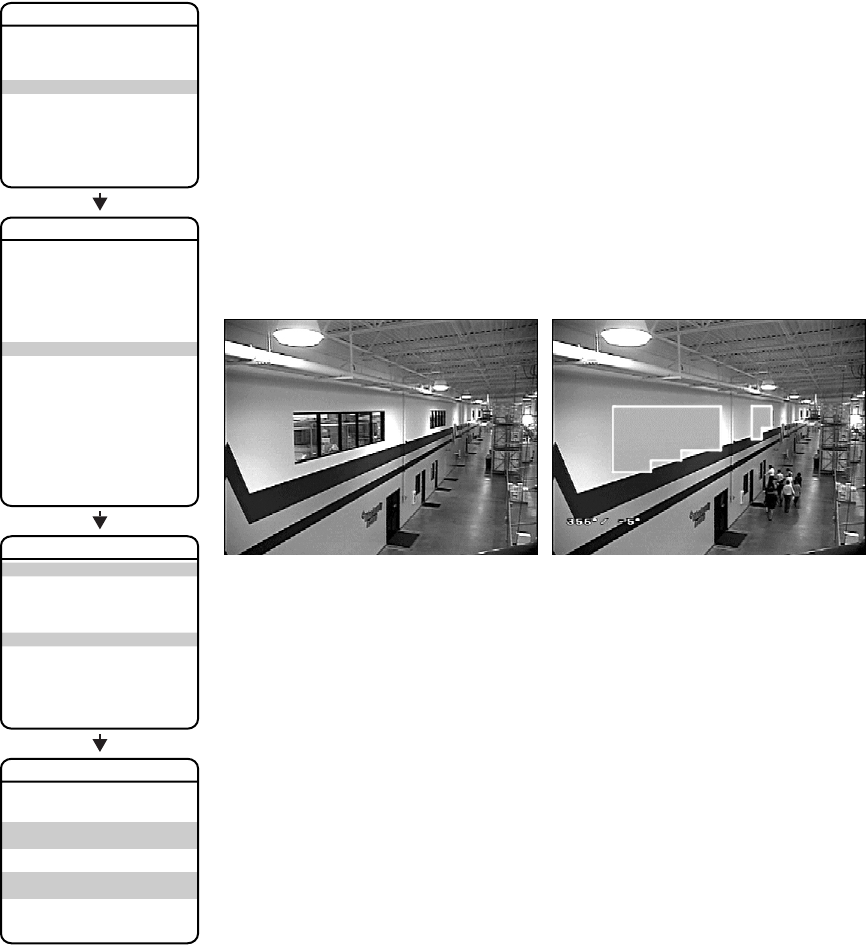
C3434M-A (9/07) 55
6. The blanked area can be programmed to turn on or off at a specified zoom point. To set the
zoom point:
a. Use the joystick to position the cursor beside EDIT WINDOW ZOOM, and then press
Iris Open.
b. Zoom in to the point where you want window blanking to turn on. Press Iris Open to
set the zoom point.
NOTES:
• Since the area is already blanked out, it may be difficult to determine when you want
window blanking to turn on. Reverse the window before setting the zoom point. When
finished reverse the window again to blank out the area.
• Increase the size of the window if any part of the blanked area is revealed during pan, tilt,
and zoom operations.
EDIT SCHEDULE
The Edit Schedule menu is a duplicate of the Edit Event menu in the Event section with the
following exceptions. In the Edit Schedule menu, the event type cannot be changed. Also, the
Holiday feature cannot be accessed from the Edit Schedule menu.
For instructions on changing the features in the Edit Schedule menu, refer to the Edit Event
section on page 69.
REVERSE
A blanked out area can be reversed to make it visible and the areas on both sides of it not visible.
The areas above and below the blanking area remain visible. Reversing the window a second
time will return it to its original condition.
CLEAR WINDOW
All areas that have been set for window blanking are cleared.
EXIT
PELCO SPECTRA IV SE HORIZON
LANGUAGE
<SYSTEM INFORMATION>
<DISPLAY SETUP>
<DOME SETTINGS>
RESET CAMERA
CYCLE CAMERA POWER
REBOOT SYSTEM
BACK
EXIT
<CAMERA>
<MOTION>
<POWER UP>
<LINE SYNC>
<PRESETS>
<PATTERNS>
<ZONES>
<WINDOW BLANKING>
<ALARMS>
<AUX>
<TITLE TEXT>
<CLEAR>
<PASSWORD>
<CLOCK>
<EVENT>
DOME SETTINGS
BACK
EXIT
SET WINDOWS
WINDOW NUMBER
<EDIT WINDOW LOCATION>
<EDIT WINDOW ZOOM>
<EDIT SCHEDULE>
ENABLE WINDOW
REVERSE
CLEAR WINDOW
BACK
EXIT
STYLE
BLANK ALL ABOVE
BLANK ALL BELOW
<SET WINDOWS>
WINDOW BLANKING
Window Blanking Disabled Window Blanking Enabled