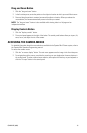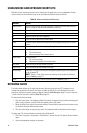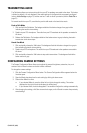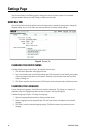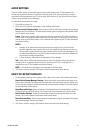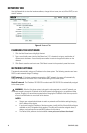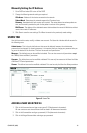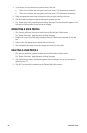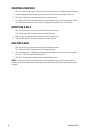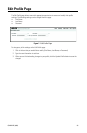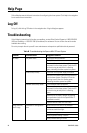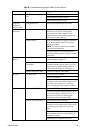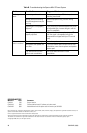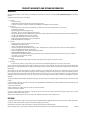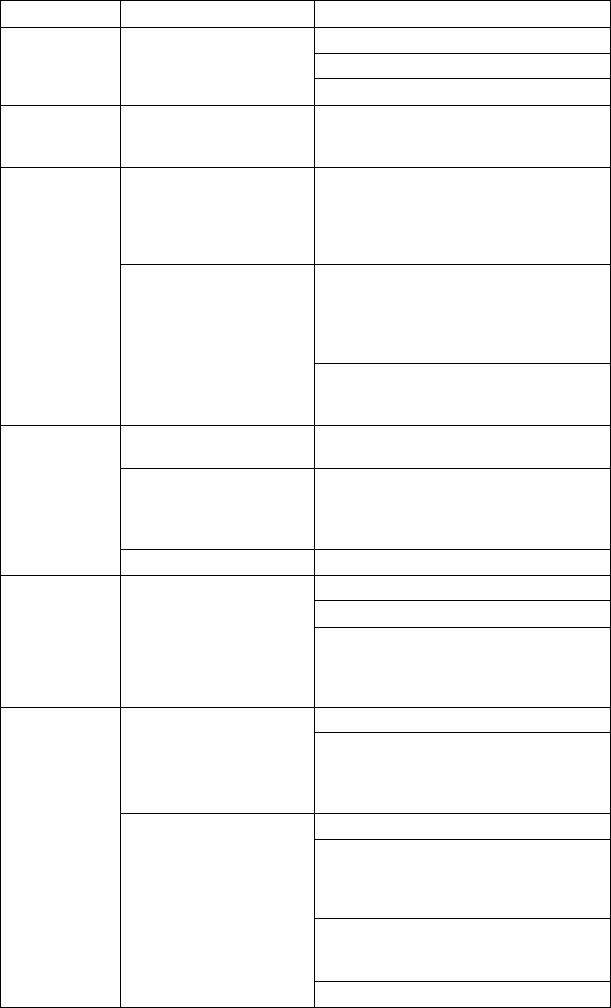
C3447M-B (8/09) 25
Image too light Installation or configuration
error
Verify iris setting is correct.
Verify brightness setting is correct.
Verify contrast setting is correct.
Image only
displayed in
black and white
Configuration error Verify video saturation setting is correct.
Dome system not
discovered
No dome system power Verify the dome system is powered correctly
with PoE or with 24 VAC. Confirm power
consumption with Web interface of PoE-
capable switch or through blinking green LED
during dome system power-up.
Network conflict Verify the dome system is physically connected
to the same network as the PC running the
Pelco Device Utility.
NOTE: The utility will not work on a network
that blocks multicast traffic.
Confirm the green LED blinks when power is
applied to the dome system, indicating network
connectivity.
Network not
working
Faulty cable connection Check all cable connections and ensure all
plugs are properly plugged in.
Incorrect network device
configuration
A hub will not work with the available network
bandwidth shared across all ports. Use a Fast
Ethernet switch, Gigabit Ethernet switch, or a
cable modem router with an n-Port switch.
Network connectivity issues Contact your network administrator.
No video PoE power issue Check Cat5 cable connection.
Verify PoE is enabled.
Disconnect the network cable and then
reconnect it to the dome system. Check the LED
on the trim ring to verify that it is flashing
green, indicating the dome system has power.
No video Power issue (24 VAC) Check the 24 VAC power supply connection.
Disconnect the power cable and then reconnect
it to the dome system. Check the LED on the
trim ring to verify that it is flashing green,
indicating the dome system has power.
Network connectivity issues Check network cable connections.
Disconnect the network cable and then
reconnect it to the dome system. Check the LED
on the trim ring to verify that it is flashing
green.
Reset the unit to factory defaults by pressing
the reset button (refer to the Spectra Mini IP
Installation manual).
Replace network cable with new cable.
Table B. Trouobleshooting the Spectra Mini IP Dome System
Problem Possible Cause Suggested Solution