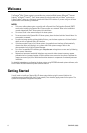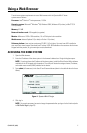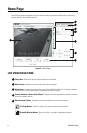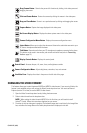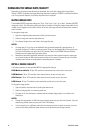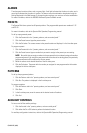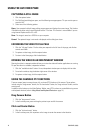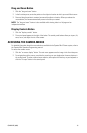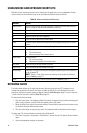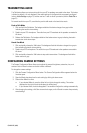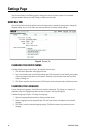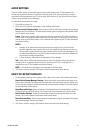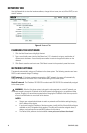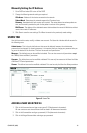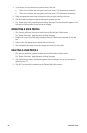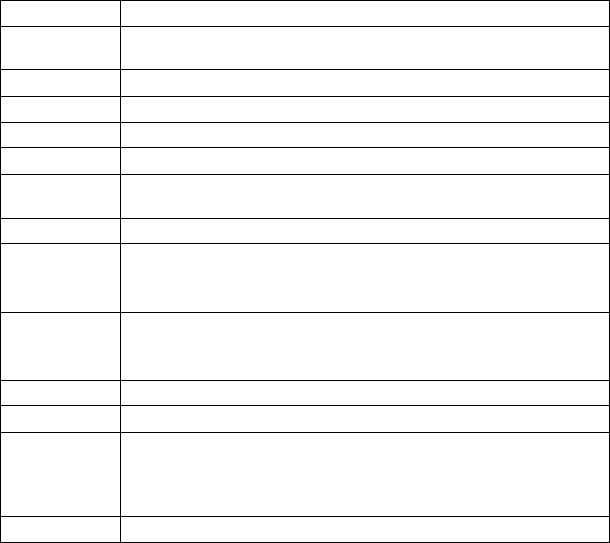
14 C3447M-B (8/09)
USING MOUSE AND KEYBOARD SHORTCUTS
Whether you are viewing video from the live video pane, full-page view, or in an independent window,
many functions can be controlled using mouse and keyboard shortcuts (refer to Table A).
RECEIVING AUDIO
The Listen button allows you to adjust the volume of the audio coming to your PC’s speakers from a
microphone connected to the dome. This button is hidden by default; it is only displayed if the audio
settings on the General tab are properly configured (refer to Audio Settings on page 17) and the user has
“Listen to Audio” permission (refer to Roles Tab on page 21).
To receive audio from the dome:
1. Click the Listen button. The background behind the button changes from gray to blue indicating that
audio is being received. A volume slider also appears next to the button.
2. Move the slider to the right to increase the volume of the audio being received from the dome; move
the slider to the left to decrease the volume.
3. Click the Listen button to stop receiving audio. The background behind the button returns to gray.
To adjust your PC’s volume and balance settings using Windows XP:
1. Click Start > Programs > Accessories > Entertainment > Volume Control. The Volume Control window
opens.
2. Adjust the appropriate settings as necessary.
Table A. Mouse and Keyboard Shortcuts
Shortcut Action
Mouse wheel With the mouse pointer over the video pane, rotate the mouse wheel forward to
zoom in; rotate the mouse wheel backward to zoom out.
Plus sign (+) Press this key to zoom in.
Minus sign (-) Press this key to zoom out.
w Press this key to zoom out completely.
m Press this key to open the on-screen menus.
Enter Press this key to make a menu selection while navigating through the on-screen
menus.
Esc Press this key to Exit while navigating through the on-screen menus.
Up arrow Press this key to:
• Tilt the camera up.
• Move up through the on-screen menus.
Down arrow Press this key to:
• Tilt the camera down.
• Move down through the on-screen menus.
Left arrow Press this key to pan the camera to the left.
Right arrow Press this key to pan the camera to the right.
Number keys Press keys 1 through 9 to call up the corresponding presets; press the 0 (zero) key
to call up preset 10.
NOTE: Presets 11 and higher cannot be called up using number key shortcuts
(refer to Presets on page 11).
Home Press this key to call up the home preset (refer to Presets on page 11).