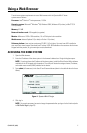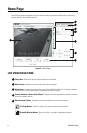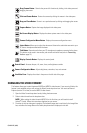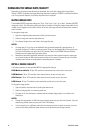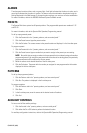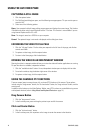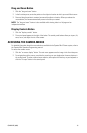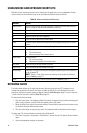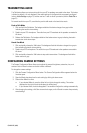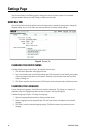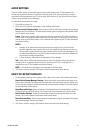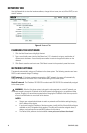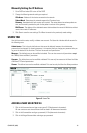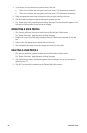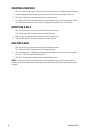C3447M-B (8/09) 15
TRANSMITTING AUDIO
The Talk button allows you to transmit audio from your PC to speakers connected to the dome. This button
is hidden by default; it is only displayed if the audio settings on the General tab are properly configured
(refer to Audio Settings on page 17) and the user has “Listen to Audio” permission (refer to Roles Tab on
page 21).
To transmit audio from your PC, use either the push-to-talk mode or the hands-free mode:
Push-to-Talk Mode
1. Click and hold the Talk button. The background behind the button changes from gray to blue
indicating that audio is transmitting.
2. Speak into your PC’s microphone. The audio from your PC broadcasts to the speakers connected to
the dome.
3. Release the Talk button. The background behind the button returns to gray indicating that audio
transmission to the dome stops.
Hands-Free Mode
1. Click and quickly release the Talk button. The background behind the button changes from gray to
blue indicating that audio is transmitting.
2. Speak into you PC’s microphone. The audio from your PC broadcasts to the speakers connected to
the dome.
3. Click and quickly release the Talk button to stop audio transmission. The background behind the
button returns to gray.
CONFIGURING CAMERA SETTINGS
The Camera Configuration Menu allows you to adjust the camera’s brightness, saturation, hue, and
contrast. Each of these functions can be set to Auto or Manual.
To change the camera settings:
1. Click the Camera Configuration Menu button. The Camera Configuration Menu appears below the
live video pane.
2. Open the Mode drop-down box for each setting by clicking the down arrow.
3. Select either Manual or Auto.
• If you selected Manual, move the slider left or right to change the setting. The number
displayed to the right of the slider displays the setting level.
• If you selected Auto, the slider disappears. The camera will adjust the settings automatically.
4. After changing the settings, click Save to save the changes, or click Cancel to restore the previously
saved settings.