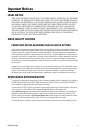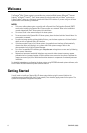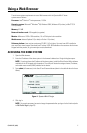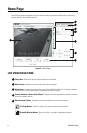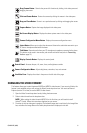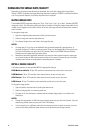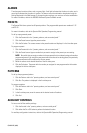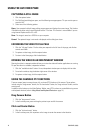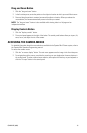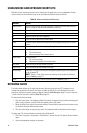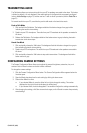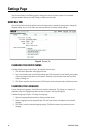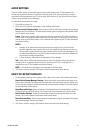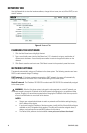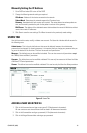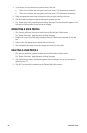C3447M-B (8/09) 13
Drag and Zoom Button
1. Click the “drag and zoom” button.
2. In the live video pane, center the pointer on the object or location to which you would like to zoom.
3. Press and drag the pointer to create a box around the object or location. When you release the
mouse button, the camera automatically zooms to the box you created.
NOTE: The “drag and zoom” feature is also available while viewing video in a full page and an
independent window.
Display Controls Button
1. Click the “display controls” button.
2. The control panel appears to the right of the button. The control panel buttons allow you to pan, tilt,
zoom, focus, and adjust the iris of the camera.
ACCESSING THE CAMERA MENUS
For detailed information about the menu selections available for the Spectra Mini IP dome system, refer to
the Spectra Mini Operation/Programming manual.
To access the camera menus:
1. Click the “on-screen display” button. The main menu appears over the image in the live video pane.
2. To navigate through the menus, use either the arrow keys on your keyboard or the arrow buttons in
the control panel. To make a desired menu selection, either press the Enter key on your keyboard or
click the “iris open” button in the control panel.