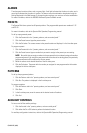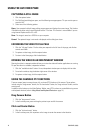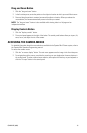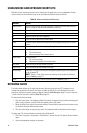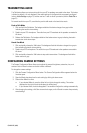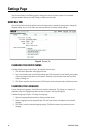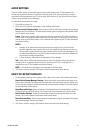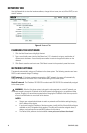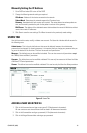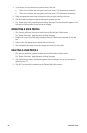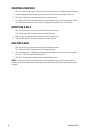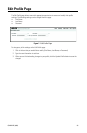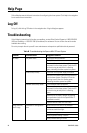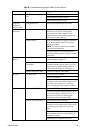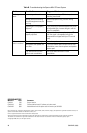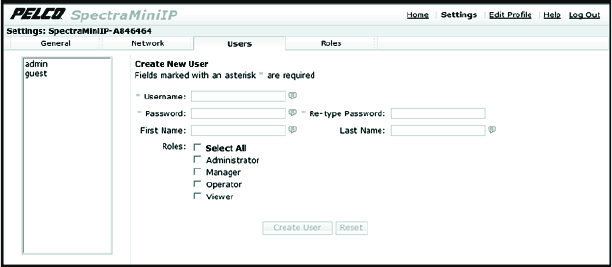
C3447M-B (8/09) 19
Manually Setting the IP Address
1. Go to DHCP and select Off to turn off the DHCP.
2. Change the following network settings as required:
IP Address: Address of the device connected to the network.
Subnet Mask: Determines the network segment the IP protocol uses.
Gateway: Associated with both a router and a switch. The router determines where packets are
sent, and the switch provides the path for the packet in and out of the gateway.
DNS Server: The address of the dedicated server that translates the names for Web sites and host
names into numeric IP addresses.
3. Click Save to save the new settings. Click Reset to revert to the previously saved settings.
USERS TAB
Use the Users tab to create, modify, or delete user accounts. The Users tab includes default accounts for
the following users:
Administrator: This is the only defined user that cannot be deleted; however, the administrator
password can be changed. For security purposes, it is important that you change your password after you
log on to the device for the first time. This user has access to all permissions.
Manager: This defined user can be modified or deleted. This user has access to all permissions except
the “Modify Users and Roles” permission.
Operator: This defined user can be modified or deleted. This user only has access to the View Live Video
and Allow PTZ Control permissions.
Viewer: This defined user can be modified or deleted. This user has only the View Live Video permission.
Figure 5. Users Tab
ADDING A NEW USER PROFILE
1. Click in the Username box and type a user name (2–23 alphanumeric characters).
All user names are case insensitive and will be saved in all lowercase characters.
2. Click in the Password box and type a password (4–16 alphanumeric characters).
3. Click in the Retype Password box and retype your password.