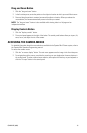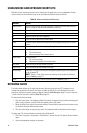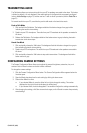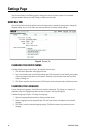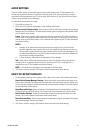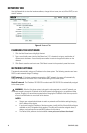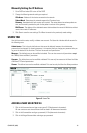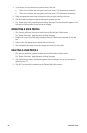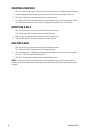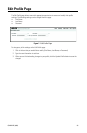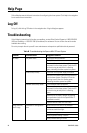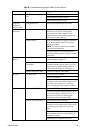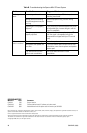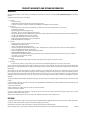22 C3447M-B (8/09)
CREATING A NEW ROLE
1. Click in the Role box and type a name for the role you are creating (2 to 23 alphanumeric characters).
2. Select the appropriate check boxes to choose the permissions you want to assign to this role.
3. Click the Create button to save the settings and create a new user.
4. The “Create a New Role” page becomes the Editing Role page. The new role now appears in both
the Defined Roles section on the left side of the page and in the Roles list on the Users tab.
MODIFYING A ROLE
1. Click the role that you want to modify from the Defined Roles section.
The “Create a New Role” page becomes the Editing Role page.
2. Select or clear the appropriate check boxes from the Permissions list.
3. Click the Update button to save the changes and modify the role.
DELETING A ROLE
1. Click the role that you want to delete from the Defined Roles section.
The “Create a New Role” page becomes the Editing Role page.
2. Click the Delete button. A dialog box appears with the message “Are you sure you want to delete
the role ‘x’? This will effect the following users:”
3. Click OK. The user profile is deleted from the Defined Roles section.
NOTE: If a user has only one role assigned and that role is deleted, the user will no longer have any
permissions. An administrator will have to assign a new role to that user before any permissions can be
assigned.