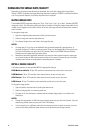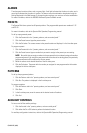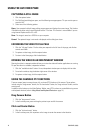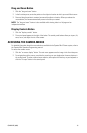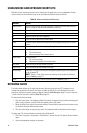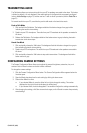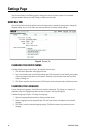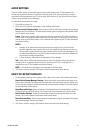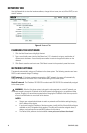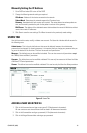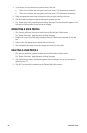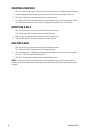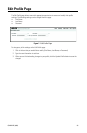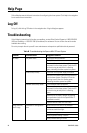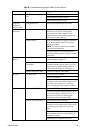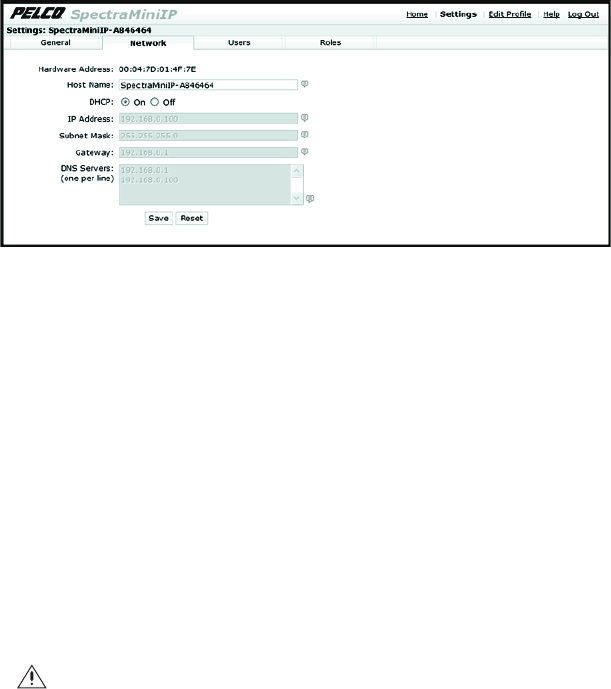
18 C3447M-B (8/09)
NETWORK TAB
Use the Network tab to view the hardware address, change the host name, turn on/off the DHCP, or set a
static IP address.
Figure 4. Network Tab
CHANGING THE HOST NAME
1. Click the Host Name box and highlight the text.
2. Type a user-friendly name into the Host Name box (1–21 characters) using any combination of
alphanumeric characters. A user-friendly name makes it easier to recognize the device on the
network.
3. Click Save to save the new host name. Click Reset to revert to the previously saved host name.
NETWORK SETTINGS
The network automatically assigns an IP address to the dome system. The following scenarios are how a
DHCP or static network assigns IP settings:
DHCP network: If the dome system is connected to a DHCP network, the server will automatically
assign an IP address to the device. DHCP is the default setting for the dome system.
Static IP network: The IP address 192.168.0.20 on subnet mask 255.255.255.0 is automatically assigned
to the dome system.
NOTES:
• Contact your network administrator to avoid any network conflicts before setting/changing
the IP address of the device.
• If you do not know the IP address of the dome system, install the Pelco Device Utility software
available on the CD shipped with the product. The utility will locate the assigned name, IP
address, and media access control (MAC) address for the device.
• The Device Utility software is also available at www.pelco.com/software/downloads/.
WARNING: After the first dome system is plugged in and recognized on a static IP network, you
must manually change the IP address of the dome system before plugging in any additional dome
systems. Plugging in a second dome system before changing the IP address of the first may result in
a loss of communication to one or both of the devices.