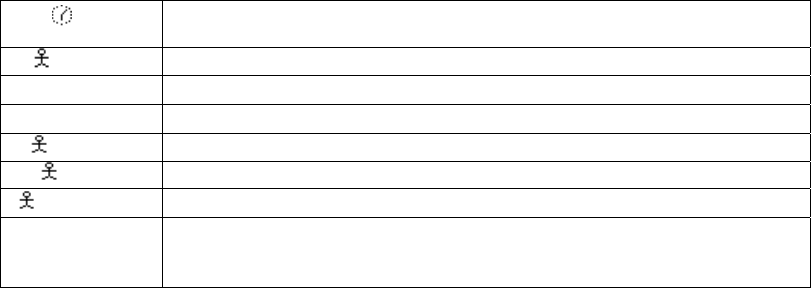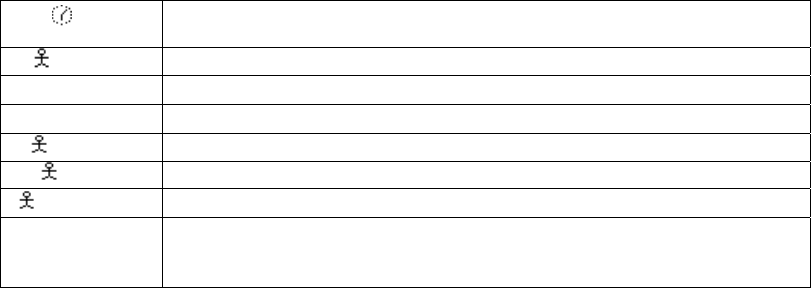
Terminal Emulation Sessions
X
Time(Terminal wait). The host needs more time to response to your
request.
X NUM
Numeric data only
X-f
Minus function
X-s
Minus symbol
X >
Too much entered
X← →
Go elsewhere
X +?
An invalid diacritical-mark key error
XPROG nnn
Program check. The symbol may appear because the data received is
not correct. Please refer to ‘IBM 3174 Establishment controller
customer problem Determination’ for the definition of nnn.
The second status line:
The left side shows Ready or Macros function status. The right side includes
five status areas:
1. The session type – TN5250, TN3270, or ASCII
2. Host Address
3. Device name
4. A : Caps Lock key is on
5. N : Num Lock key is on
The display of this line can be disabled via a View menu option.
Cursors and Cursor Functions:
There are generally two cursors - Emulation cursor (Caret) and the Windows
mouse cursor. By default, the right mouse button can be used to click on
various 'Hot Spots' to select and execute menu number options, execute
system function keys listed on the screen, or type a selected word at the
Emulation cursor position.
Local Screen Print:
TN5250: Key Shift+Print to print to local attached printer.
TN3270: Key Print to print to local attached printer.
ASCII: No local print function is supported.
Full Screen Mode:
The session can be configured as Full Screen. This mode may also be set
from the View menu. In this mode, the Title Bar and Second Status line are not
displayed and the mouse cursor is not displayed. The screen appears as if it
was a 'green screen' dumb terminal with input only from the keyboard.
In this mode you will need to use the Windows key sequences to access the
Menu options - Alt+<1st letter of menu name>+<underlined letter of option>.
For
example key Alt+F+x to take the Exit option in the File menu.
87