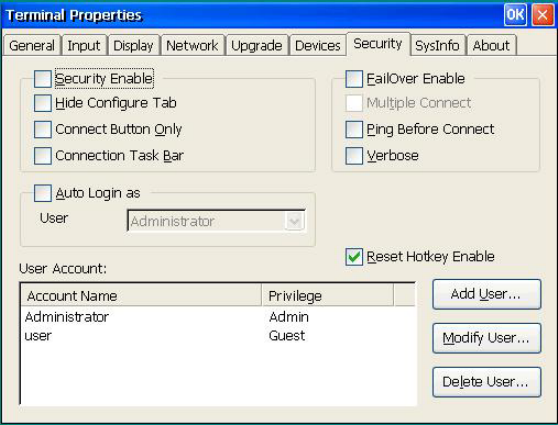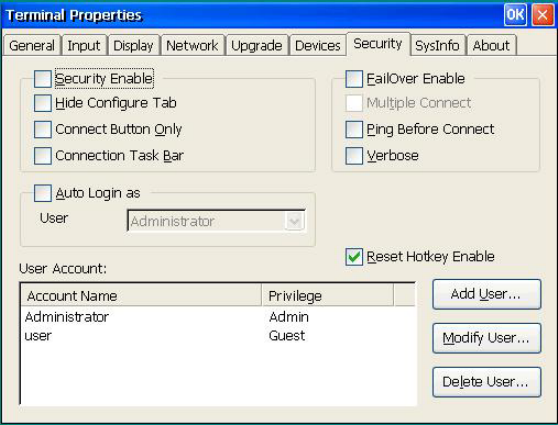
Terminal Properties
6.7 - Security Tab
With first time security setup, there is always an Administrator in the User Account
field. This Administrator account is of Admin privilege and cannot be removed.
Security Enable:
Click to enable security function. This makes the WBT a multiple user version
based on authorized privileges. A user login will be requested, unless Auto
Login is also specified (see below). Disabling security makes the WBT
accessible without a login.
Hide Configure Tab:
Hide the Configure Tab in Terminal Manager Dialog Box. If Security is enabled,
this check box is disabled - the Configure Tab will be hidden unless signed on as
Administrator.
Connect Button only:
A Connect Button (see chapter 2.3) is displayed after terminal power on instead
of the Terminal Manager screen. The user will not have direct access to the
Terminal Manager or Properties screens. All connections (not just those set for
AutoStart) will be started for the user when the button is clicked. If Security is
enabled and user is not the Administrator, only those connections set to start will
be started.
Connection Task Bar:
Use the Connection Task Bar (see chapter 2.3) in place of the Terminal Manager
Screen. The checkbox is mutually exclusive with that for the Connect Button.
Auto Login as:
Click to enable WBT automatic login as the selected user account in the User
Name list. Security Enable should also be checked or Auto Login will be
ignored.
Add User:
Add a new user account and setup the user’s privilege, password and accessible
connections.
78