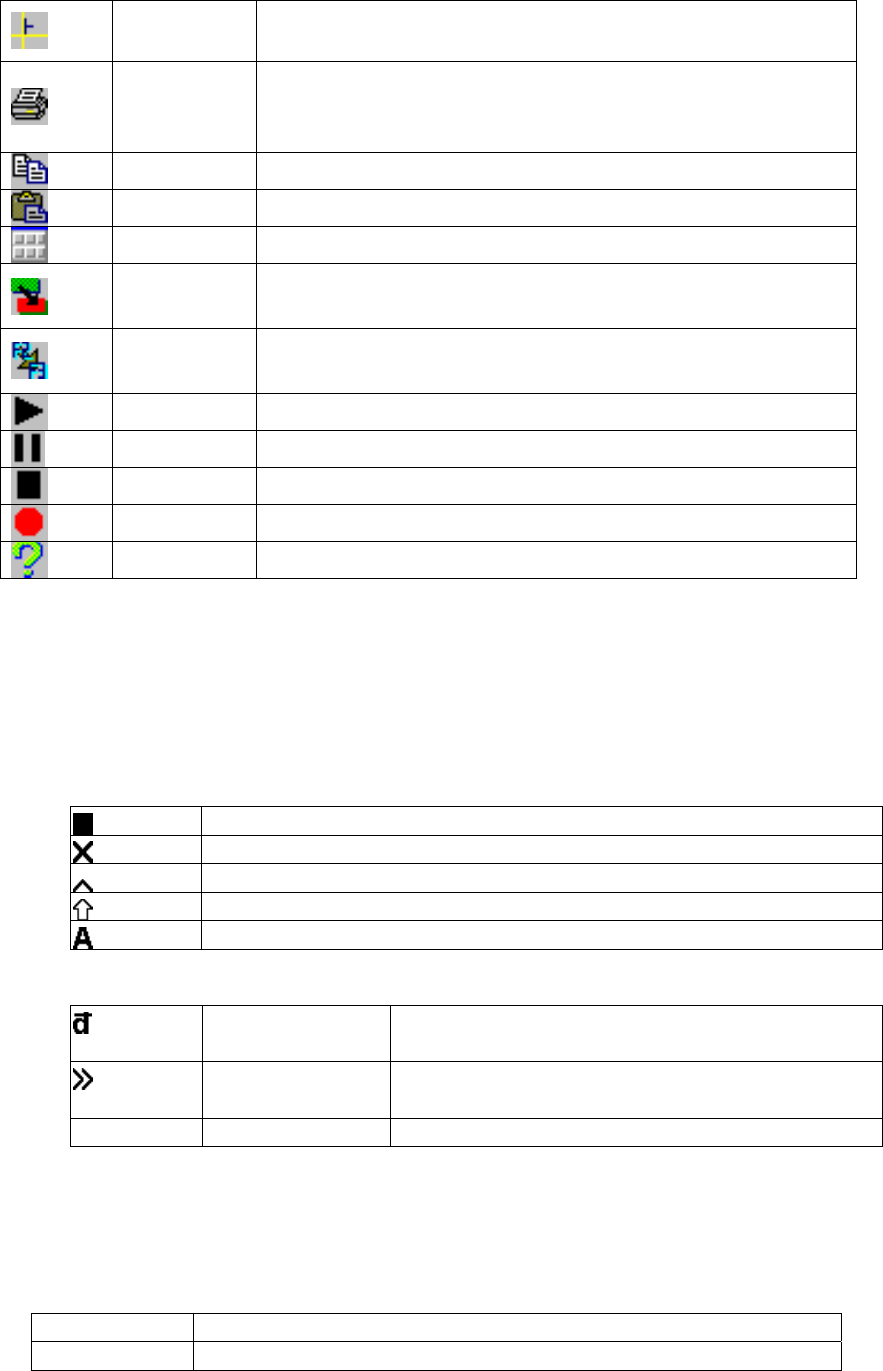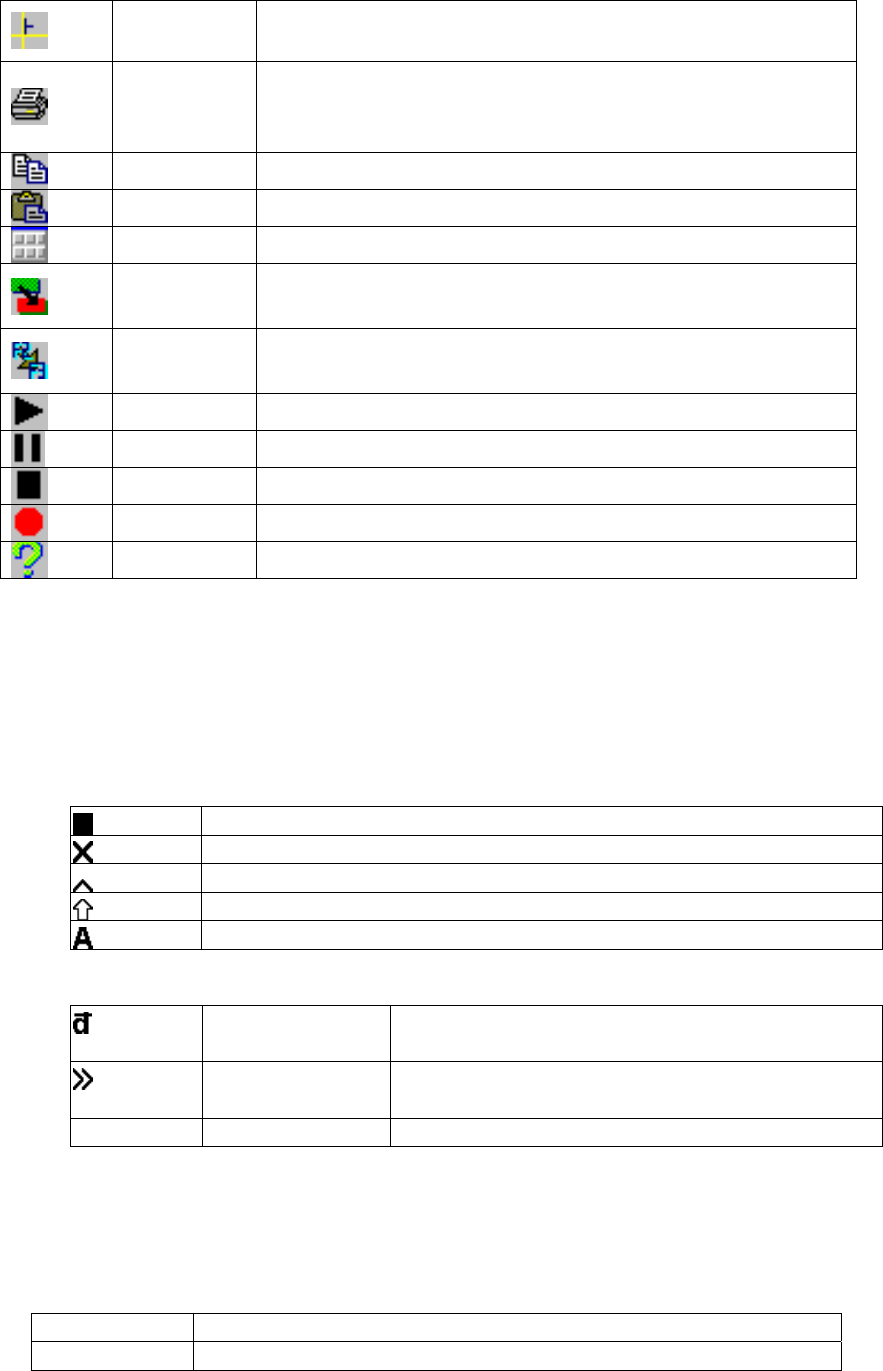
Terminal Emulation Sessions
Toolbar Icon:
Status bar:
There are two status bars displaying at the bottom of each display session.
Ruler See Setting Menu for more choices of different types
of ruler.
Associated
Printer
When Associated Printer is selected with TN3270
session setup, this icon will be active. Pressing it will
switch to its associated printer control windows.
Copy See Edit Menu for its use.
Past See Edit Menu for its use.
Key Pad See File Menu for its use.
Color
Remapping
See Setting Menu for its use.
Keyboard
Remapping
See Chapter 5 for different
types of keyboard remapping.
Play See Macro Menu for its use.
Pause See Macro Menu for its use.
Stop See Macro Menu for its use.
Record See Macro Menu for its use.
Help This will display the basic information about terminal.
First status bar:
The right area identifies the cursor position, row (R) and column (C) in the
f
a
s
ormat R/C. The left area consists of status indicators and special indicators (not
lways displayed). Each of them shows information about your current session and
tatus of the host system.
Status Indicators:
The host system is available.
Keyboard input is inhibited.
The keyboard is in insert mode.
The SHIFT key is down.
A message is waiting on the host system for the active session.
Special Indicators:
Diacritic Mode The terminal is in diacritic mode. Hit the
space bar to see the character.
Type Ahead You can continue to key even if the keyboard
is input inhibited. (TN5250 only)
Num
Numeric Numeric field (TN3270 only)
TN3270 Input Inhibit
Symbol Meaning
X-system
System lock. The application program locked the keyboard.
86