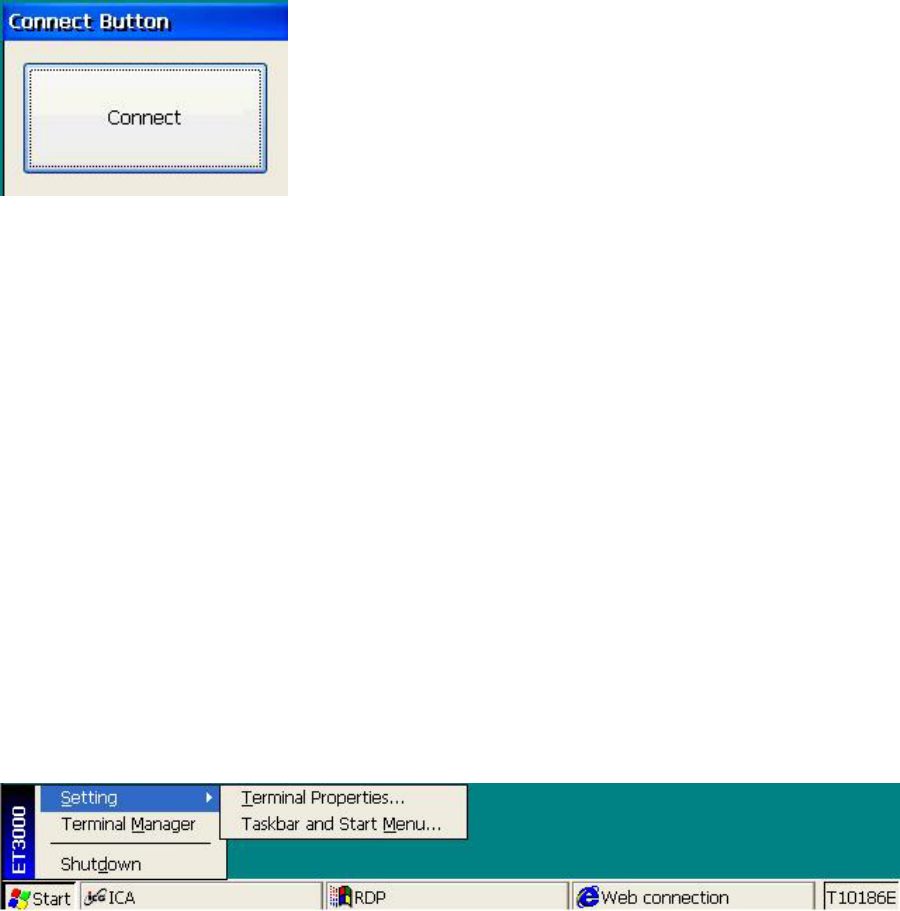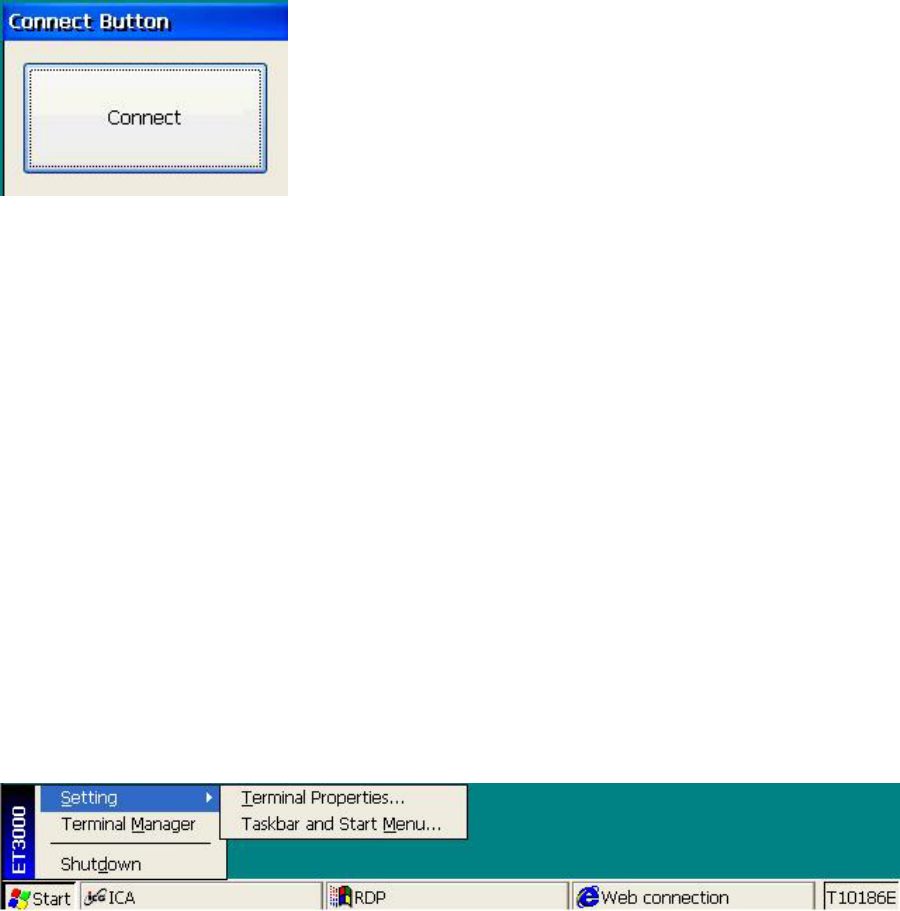
Terminal Operation
2.3.2.3 - Connect Button
A Connect button may be displayed in place of the Terminal Manager screen. To
start your configured connections, click Connect or press Enter. Pressing
Ctrl+Alt+End from an active connection will return to the Button display.
Special Connect Button escape sequence:
R
s
G
epeatedly click on the Connect button border to show the Terminal Properties
creen. If Security is active and not signed on as Administrator, only the tabs
eneral, Input, Display, Devices, SysInfo, and About will be available for use.
2.3.2.4 - Connection Task Bar
The Connection Task Bar is a Windows like task bar showing all connection names
and optionally the terminal name. A Start button appears on the left of the task bar
from which the user may access Terminal Properties, Terminal Manager, and Task
Bar settings (options), and Shutdown.
Check the Connection Task Bar checkbox in the Security Properties Tab below the
Connect Button checkbox. The Connect Button and the Connection Task Bar check
boxes are mutually exclusive (one or the other, not both).
The Connection Task Bar appears when the mouse cursor is moved past the bottom
of the screen. When the Connection Task Bar is active it appears as shown below.
| START | connection name 1 | connection name 2 | ... | connection name n | … | terminal name |
The connection name background indicate the connection status:
Light gray - Not Active
Dark gray - Active; but not displayed
Dark blue - Active, and currently displayed
White - Invalid connection, Edit the configuration
Click the connection name to connect/display (if not active) or to display that
connection (if already active).
16