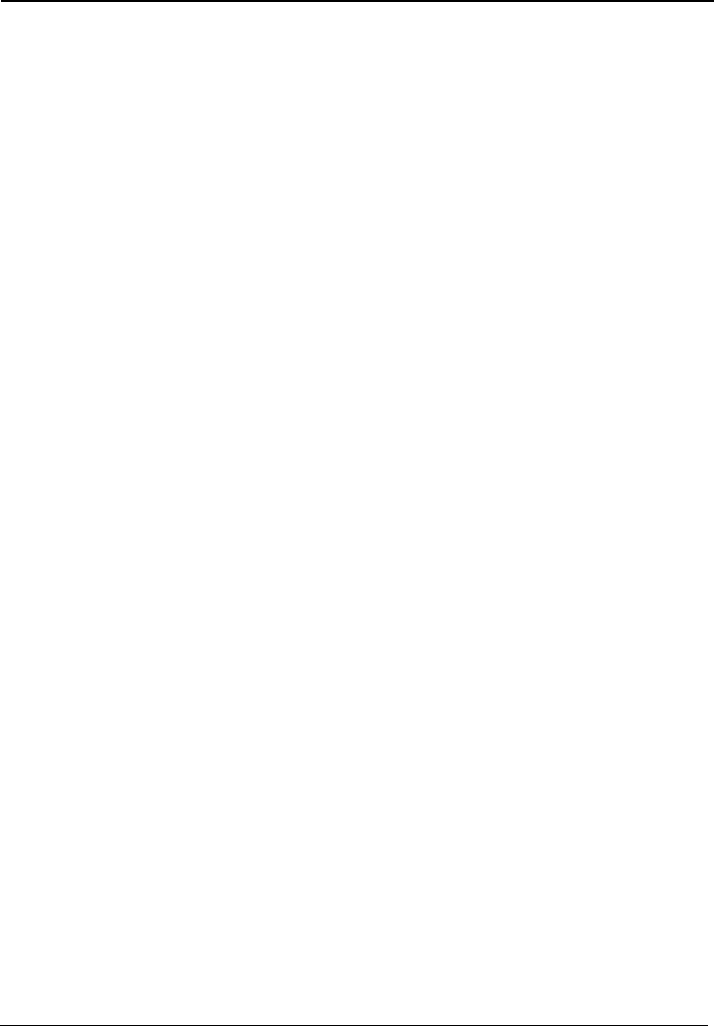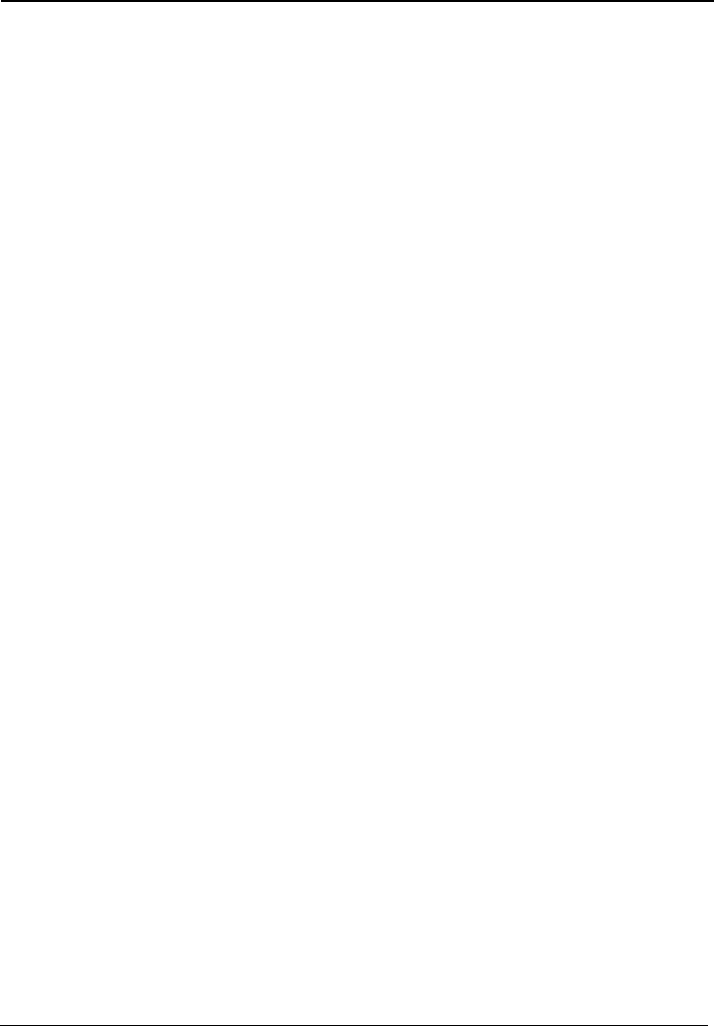
EchoLife HG612 FTTC VDSL NTE
User Guide
3 Getting Started
Issue 01 (2009-05-15)
Huawei Proprietary and Confidential
Copyright © Huawei Technologies Co., Ltd
3-9
d.
Step 3
s.
LAN.
he LAN connection.
, and then set the corresponding parameters.
3.5.4 C
Step 1
e, choose Basic > PTM.
ick Submit.
Step 2
Set W
WAN.
x.
5.
rom the Connection mode drop-down list box.
idged or IP_ Bridged from the Bridge type drop-down list box.
mission, WAN802.1q, WAN802.1p,
Step 3
Set LAN parameters.
1. In the navigation tree, choose Basic > LAN.
2. Set the IP address and subnet mask of the LAN connection.
3. Click Submit.
10. Select Enable for DHCP spoofing as require
11. Select the authentication mode provided by the ISP.
12. Select a dialing method, and then click Submit.
Set LAN parameter
1. In the navigation tree, choose Basic >
2. Set the IP address and subnet mask of t
3. Select Enable for DHCP server
4. Click Submit.
onfiguring the PTM Bridge
Set PTM parameters.
1. In the navigation tre
2. Set DSL latency to Path0 or Path1.
3. Set PTM priority to Normal Priority or High Priority.
4. Cl
AN parameters.
1. In the navigation tree, choose Basic >
2. Select a PVC from the Layer2 interface drop-down list bo
Note
The name of this PVC should begin with ptm.
3. Select Enable for WAN connection.
4. Select a service from the Service list drop-down list box.
Set Port binding to LAN1 or LAN2.
6. Select Bridge f
7. Select PPPoE_ Br
8. Select Enable for DHCP transparent trans
LAN802.1q, or LAN802.1p as required.
9. Click Submit.