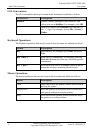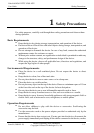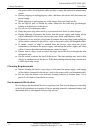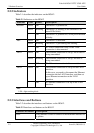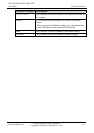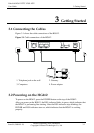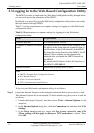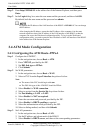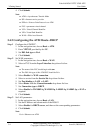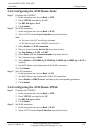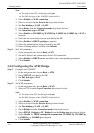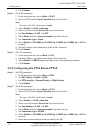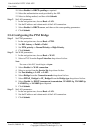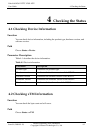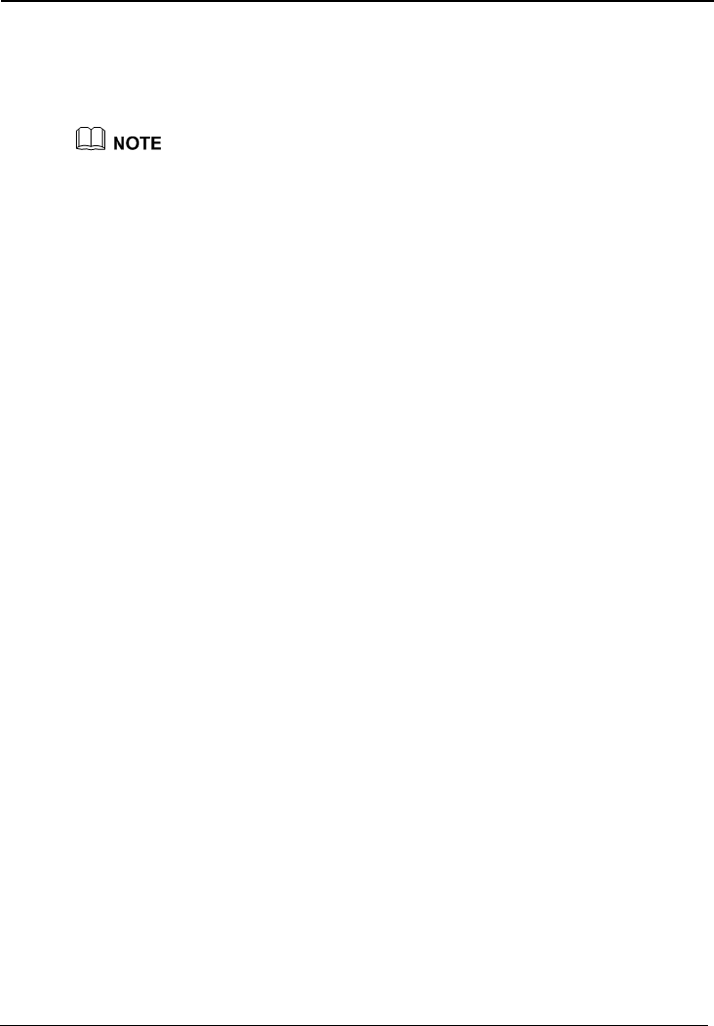
EchoLife HG612 FTTC VDSL NTE
User Guide
3 Getting Started
Issue 01 (2009-05-15)
Huawei Proprietary and Confidential
Copyright © Huawei Technologies Co., Ltd
3-3
Step 2
.168.1.1
in the address bar of the Internet Explorer, and then press
Step 3
In th box, enter the user name and the password, and then click
OK
.
By d
Enter
http://192
Enter
.
e
Login
dialog
efault, both the user name and the password are admin.
By default, the IP address of the LAN interface of the HG612 is 192.168.1.1. You can change
this IP address.
After changing the IP address, ensure that the IP address of the computer is in the same
interface of the HG612 so that the
To log in to the Web-based
IP address of the LAN interface of the HG612
3.4 A
3.4.1 Configuring the ATM Route–PPPoA
Step 1
PVC.
e, choose Basic > ATM.
ick Submit.
Step 2
Set W
1. I
ce drop-down list box.
h atm.
hould be PPPoA.
list box.
e and password provided by the ISP.
d.
.
Step 3
s.
1. In the navigation tree, choose Basic > LAN.
2. Set the IP address and subnet mask of the HG612.
3. Select Enable for DHCP server, and then set the corresponding parameters.
network segment as that of the IP address of the LAN
computer can access the Web-based configuration utility.
configuration utility, you need to enter the new
in the address bar of the Internet Explorer.
TM Mode Configuration
Configure the ATM
1. In the navigation tre
2. Enter VPI/VCI provided by the ISP.
3. Set DSL link type to PPPoA.
4. Cl
AN parameters.
n the navigation tree, choose Basic > WAN.
2. Select a PVC from the Layer2 interfa
Note
z The name of this PVC should begin wit
z The DSL link type of this ATM PVC s
3. Select Enable for WAN connection.
4. Select a service from the Service list drop-down
5. Set Port binding to LAN1 or LAN2.
6. Select Enable for NAT as required.
7. Enter the user nam
8. Select Enable for DHCP spoofing as require
9. Select the authentication mode provided by the ISP
10. Select a dialing method, and then click Submit.
Set LAN parameter