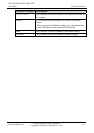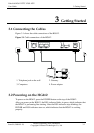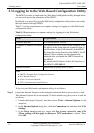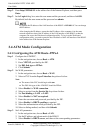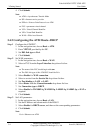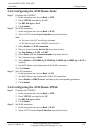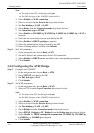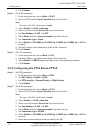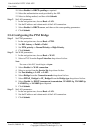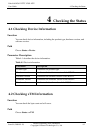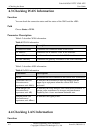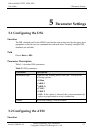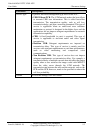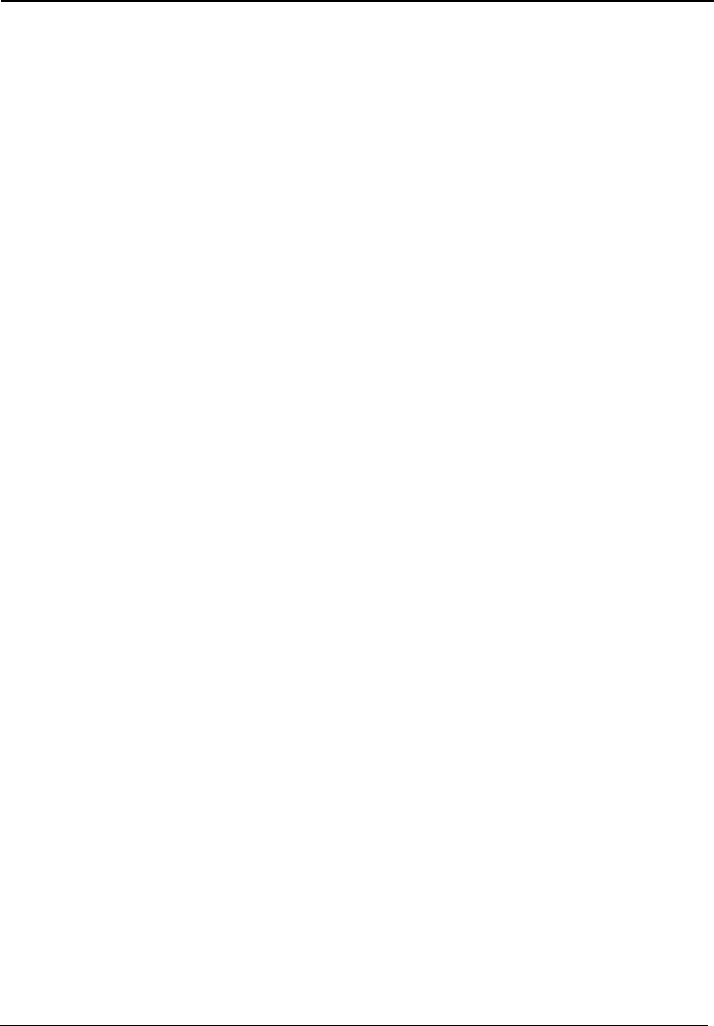
3 Getting Started
EchoLife HG612 FTTC VDSL NTE
User Guide
3-8
Huawei Proprietary and Confidential
Copyright © Huawei Technologies Co., Ltd
Issue 01 (2009-05-15)
ick Submit.
Step 2
Set W
WAN.
x.
tion.
type to Static.
, LAN802.1q, LAN802.1p, or NAT as
Step 3
s.
nnection.
, and then set the corresponding parameters.
3.5.3 C
Step 1
e, choose Basic > PTM.
ick Submit.
Step 2
Set W
WAN.
x.
.
box.
02.1q, LAN802.1p, or NAT as
e and password provided by the ISP.
4. Cl
AN parameters.
1. In the navigation tree, choose Basic >
2. Select a PVC from the Layer2 interface drop-down list bo
Note
The name of this PVC should begin with ptm.
3. Select Enable for WAN connec
4. Select a service from the Service list drop-down list box.
Set Port b
5. inding to LAN1 or LAN2.
6. Select Route from the Connection mode drop-down list box.
7. Set Connection
8. Select Enable for WAN802.1q, WAN802.1p
required.
9. Set the IP address and subnet mask of the WAN connection.
10. Click Submit.
Set LAN parameter
1. In the navigation tree, choose Basic > LAN.
2. Set the IP address and subnet mask of the LAN co
3. Select Enable for DHCP server
4. Click Submit.
onfiguring the PTM Route–PPPoE
Set PTM parameters.
1. In the navigation tre
2. Set DSL latency to Path0 or Path1.
3. Set PTM priority to Normal Priority or High Priority.
4. Cl
AN parameters.
1. In the navigation tree, choose Basic >
2. Select a PVC from the Layer2 interface drop-down list bo
Note
The name of this PVC should begin with ptm.
3. Select Enable for WAN connection
4. Select a service from the Service list drop-down list box.
Set Port b
5. inding to LAN1 or LAN2.
6. Select Route from the Connection mode drop-down list
7. Set Connection type to PPPoE.
8. Select Enable for WAN802.1q, WAN802.1p, LAN8
required.
9. Enter the user nam