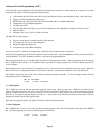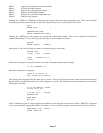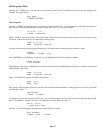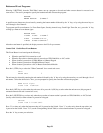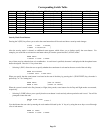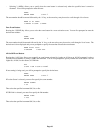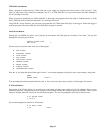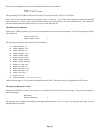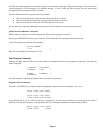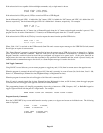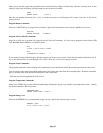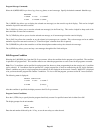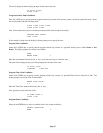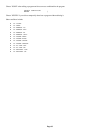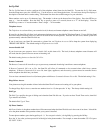Finally, you are prompted to specify the command that activates the event button:
WHEN X-10 A1:
0=OFF 1=ON 2=SCENE
After specifying the X-10 House Code and X-10 Unit Code, select 0 for Off, 1 for On, or 2 for Scene.
"Off" events will be activated whenever the selected device is turned off. "On" events will be activated whenever the selected
device is turned on. "Scene" events will be activated whenever the selected device is set to the specified scene. "On" events will
also be activated whenever the selected device is set to a scene other than off.
Miscellaneous Event Buttons
Pressing the 7 (MISC) key allows you to select an event button from a list of other event buttons. You are first prompted to select
the event button:
SELECT BUTTON:
WHEN PHONE DEAD
↓
The arrow keys are used to select from a list of event buttons:
• WHEN ENERGY LO
• WHEN ENERGY MID
• WHEN ENERGY HI
• WHEN ENERGY CRIT
• WHEN PHONE DEAD
• WHEN PHONE RING
• WHEN PHONE OFFHK
• WHEN PHONE ONHOOK
• WHEN AC PWR OFF
• WHEN AC PWR ON
• WHEN BATTERY LOW
• WHEN BATTERY OK
• WHEN DCM FAIL
• WHEN DCM OK
• WHEN CAMERA* (PA Access only)
*When a camera input (1-6) is pressed on an OmniTouch with Video. This item can only be programmed via PC Access.
Message Event Buttons (Pro-Link)
Pressing the 8 (MSG) key allows you to select an event button from a list of the 64 text messages. You are first prompted to
select the message:
MESSAGE:
ENTER MESSAGE
↓
The message may be entered by entering the message number followed by the ' # ' key or by using the arrow keys to scroll
through the list of messages.
Page 62