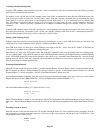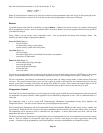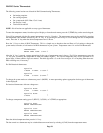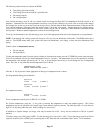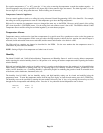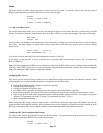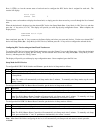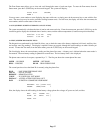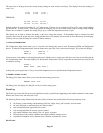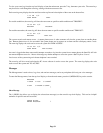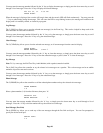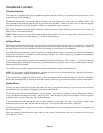Status
The Status function is used to display the status of various items in the system. To enter the status menu, from the top-level
display or the main menu, press the 6 (STATUS) key on the console keypad.
STATUS
1=CTRL 2=ZONE 3=SUN ↓
4=TEST 5=TEMP 6=ENERGY
↑
1 = CTRL (CONTROL UNITS)
The Control Status menu allows you to view and scroll through the status of each control unit and to configure HLC and UPB
devices. To enter the Unit menu, from the Status menu, press the 1 (CTRL) key in the console keypad. The system will display:
DEN LAMP
STATUS OFF
↓
You may enter a unit number to start displaying the status of that unit, or simply press the down arrow key to scroll through the
list of units. The status display is as shown under Control, except that now the arrow keys may be used to continue scrolling
between units.
Porch Light 00:24:19
LAST COMMANDED ON
↓
You can also check the state and (if any) the remaining time duration of any Unit.
At this point, you may press the ' # ' key to control the unit as specified under Controlling Units or press ' # # ' to configure and
HLC or UPB device.
Note: Only HAI manufactured UPB™ devices (collectively referred to as HLC devices) can be configured using an Omni IIe
controller. Other UPB™ devices may be used, but cannot be configured using the Omni IIe controller; they must be configured
using a PC running the UPB™ UPStart configuration software.
Configuring HLC Devices
HLC devices can be configured using an Omni console or OmniTouch touchscreen connected to the Omni IIe controller. When
configuring HLC devices, the following information is programmed into the HLC device:
¾ Network ID (UPB Network ID configured in Omni IIe controller)
¾ Network Name (HAI Lighting)
¾ Unit ID (Unit Number of respective unit)
¾ Unit Name (which is the name description given to the respective unit in the Omni IIe controller)
¾ Room Name (using HLC, the name of the first unit in the respective group is used; otherwise the room number is used)
¾ Links (every device in each room is programmed with 6 consecutive Links, starting with Link 1; for example, every device
in Room 1 is programmed with Links 1-6, Room 2 is programmed with links 7-12, etc.)
¾ Other configuration information
When configuring HLC devices using an Omni console or OmniTouch touchscreen, each device (unit number) must first be
assigned a name in the Omni IIe controller. HAI recommends that you first configure your Omni IIe controller (naming all of the
HLC units) using the HAI PC Access Software, and then download the information to the Omni IIe controller.
Configuring HLC Devices using an Omni Console
To configure HLC devices from an Omni console, use the Status menu. To enter the Status menu, from the top-level display or
the main menu, press the 6 (STATUS) key on the console keypad.
STATUS
1=CTRL 2=ZONE 3=SUN ↓
Page 35