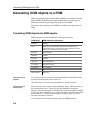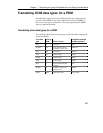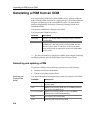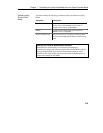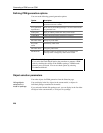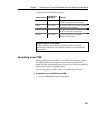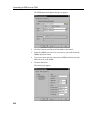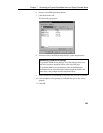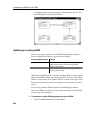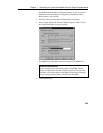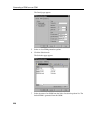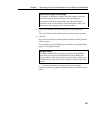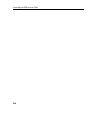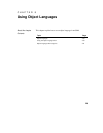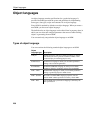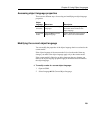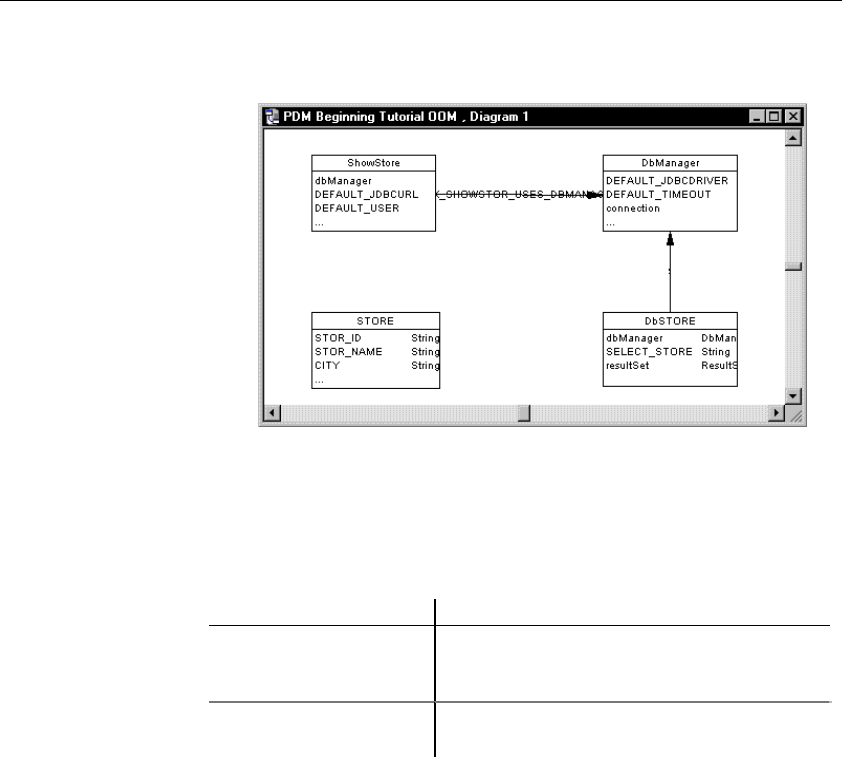
Generating a PDM from an OOM
224
The Output window shows the progress of the generation process. The
new PDM appears in the diagram window.
Updating an existing PDM
There are two ways to update an existing PDM depending on whether the
Preserve Modifications options is selected or not selected:
Preserve Modifications Result
Selected You can manually compare and merge existing
PDM (target model) with the newly generated
PDM ( source model)
Not selected The existing PDM is automatically replaced by the
newly generated PDM
When Preserve Modifications is selected, the Merge Models window appears
after the new PDM has been successfully generated. You can use the Merge
window to select objects to be updated, deleted, or added to the target model.
The target model must be open in the workspace to be merged with a source
model.
You can only generate a PDM from the active OOM diagram window.
The existing PDM, into which you want to generate objects from the OOM,
must be open in the workspace.
v To update an existing PDM by generating from an OOM:
1 Select Tools➤Generate Physical Data Model.