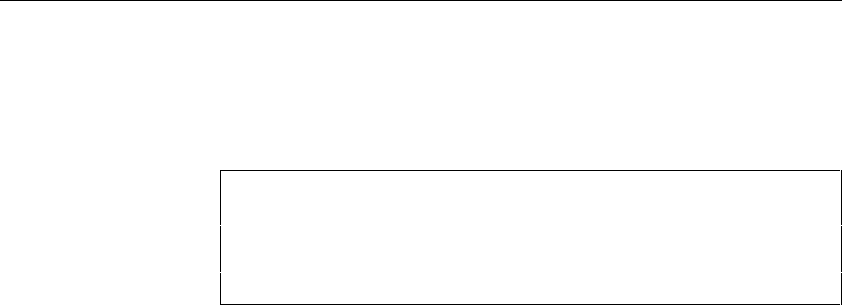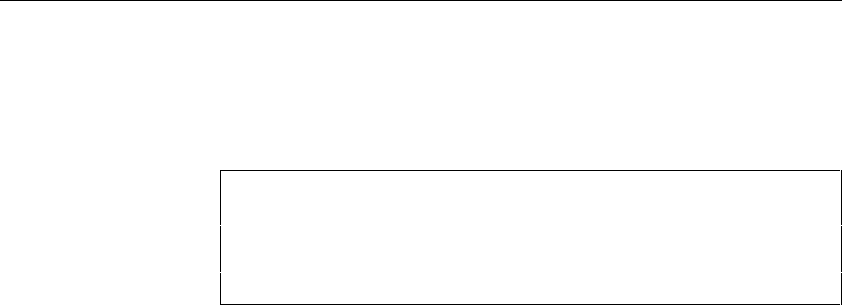
Checking an OOM
142
The Check tool bar also contains navigation tools that you can use to move to
the first, previous, next, or last errors that are listed. You can also navigate in
the list of errors by right-clicking an object parameter and selecting Go To
First error, Previous error, Next error, or Last error from the context menu.
Right click menu
When you right click an object parameter a menu appears listing the
correction options Manual Correction, Check Detail, Recheck, and
Automatic Correction. You can also select options to clear, dock and hide
the result window.
Making automatic corrections to the OOM
v To make automatic corrections to an OOM:
1 From the Check Result dialog box, select an object parameter.
2 Right-click the object parameter and select Auto-Correction from the
contextual menu.
3 Right-click the object parameter and select Re-check from the contextual
menu.
Verify that the problem has been corrected.
Making manual corrections to an OOM
Some errors cannot be corrected automatically and have to be corrected
manually.
v To make manual corrections to an OOM:
1 From the Check Result dialog box, select an object parameter.
2 Right-click the object parameter and select Check from the contextual
menu.
The object property sheet appears.
3 Select the appropriate tab and make the necessary correction.
4 Close the property sheet.
5 Re-select the object parameter.
Navigating in the
error list