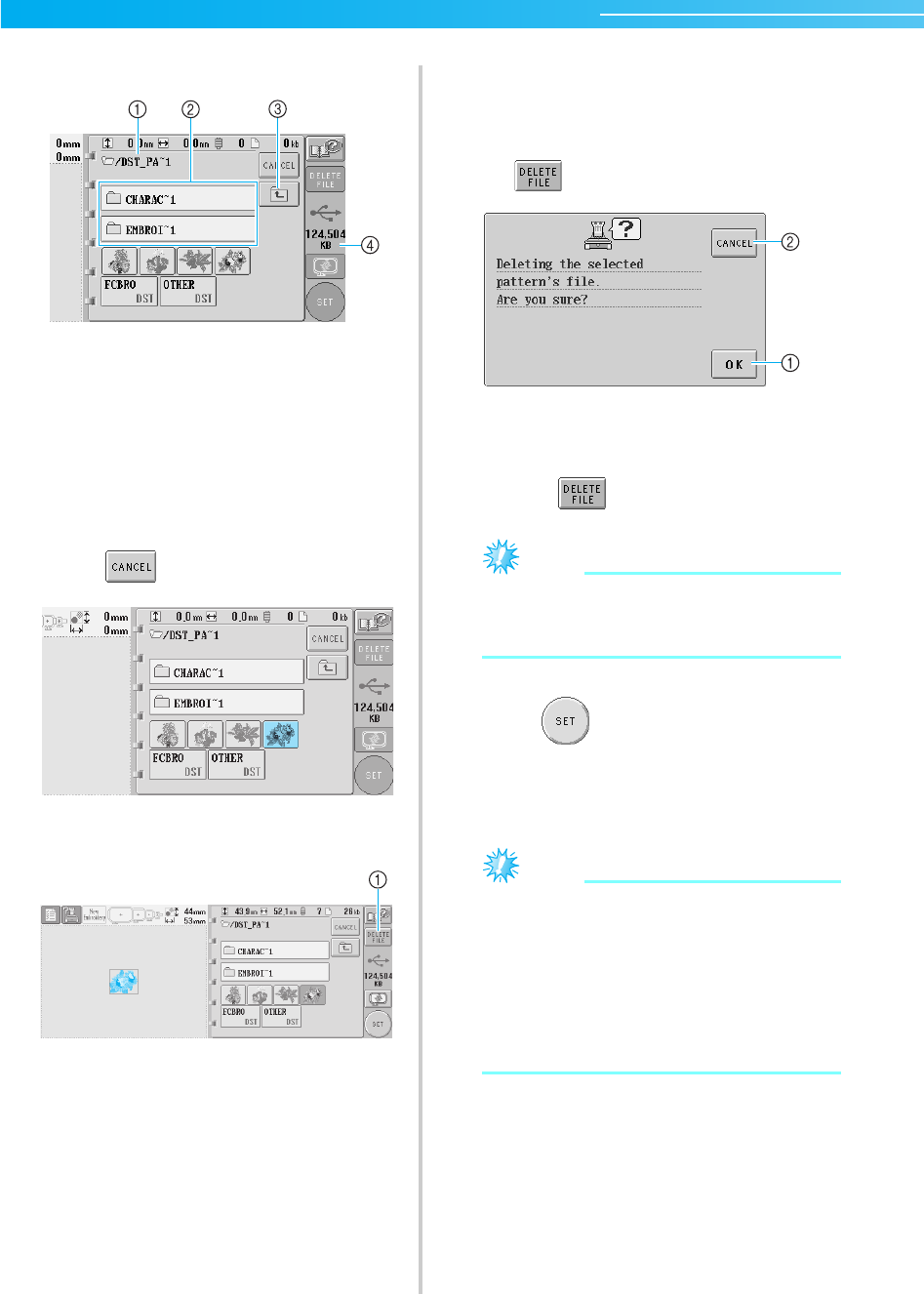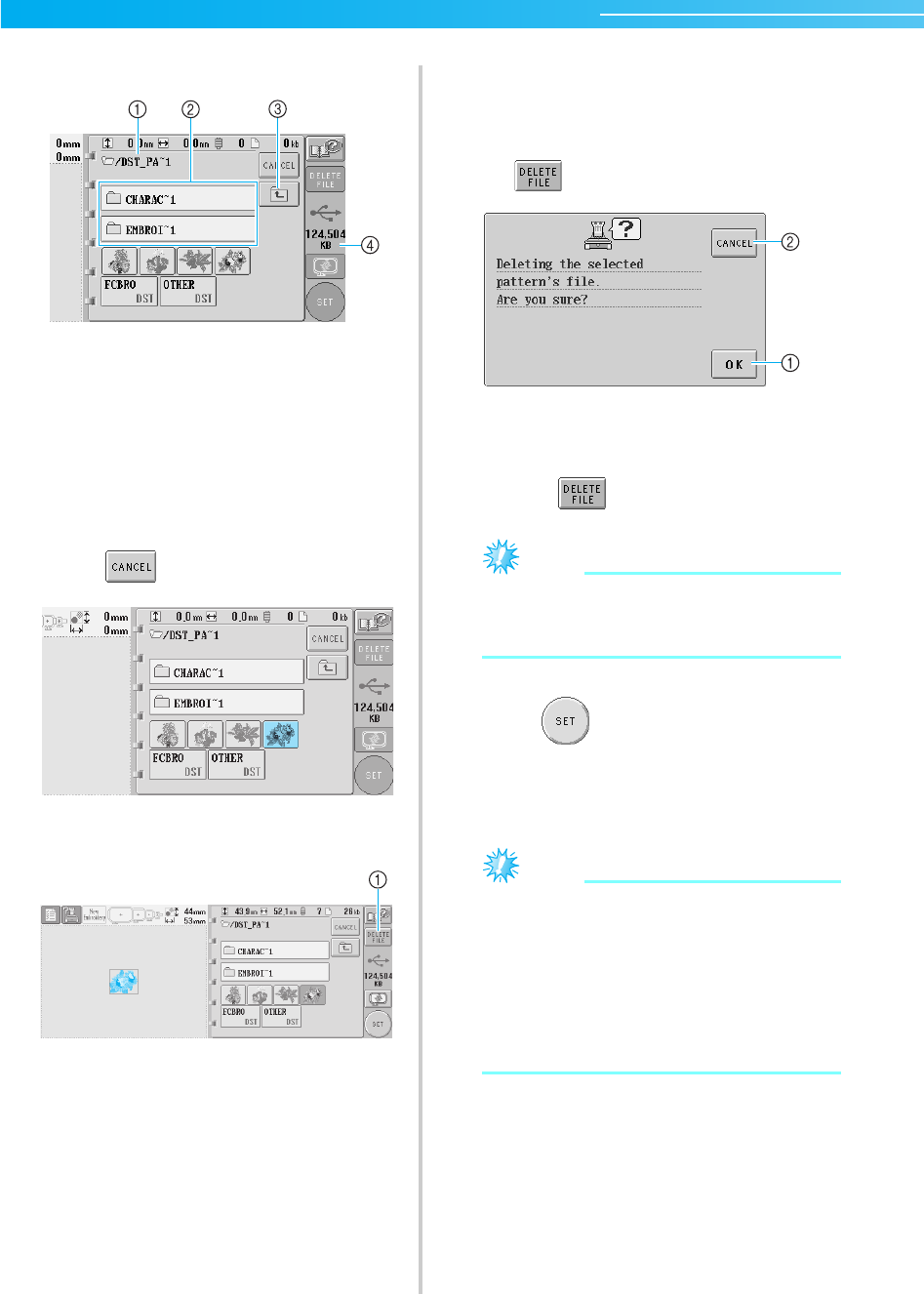
SELECTING/EDITING/SAVING PATTERNS ————————————————————————————————————————————
118
X The list of folders and patterns in the
selected folder are displayed in order.
1 Shows the name of the current folder
2 Shows the folder in the current folder
If the folder name is more than nine characters
long, the name changes to the first six characters
followed by "~" and a number.
3 Touch this key to move up one folder level.
4 Shows the amount of available space in the USB
media
4
Select an embroidery pattern.
Touch the key for the desired pattern.
• Press to return to the original screen.
X The selected pattern appears in the pattern
display area.
1 Touch this key to delete the selected pattern.
X If the wrong pattern was selected or you
wish to select a different pattern, touch the
key for the desired pattern.
■ Deleting embroidery data
From this screen, the embroidery data stored on
the USB media can be organized by deleting
unnecessary data.
After selecting the pattern that you wish to delete,
touch to display the screen shown below.
1 Deletes the data, then returns to the data with no
pattern selected
2 Does not delete the data, then returns to the data
before was touched
Note
● To delete the USB media pattern data,
delete it from the PR-600II. This will delete
design data completely.
5
Touch .
This confirms the pattern selection.
X The pattern editing screen appears.
Note
● Do not unplug the USB media or eject the
floppy disk or CD while a stitch pattern is
being read or deleted, otherwise the USB
media may be damaged or data may be lost.
In addition, do not unplug the USB media
or eject the floppy disk or CD while the
contents of the USB media, floppy disk or
CD are displayed.
Sapphire_brother.book Page 118 Thursday, November 17, 2005 3:00 PM