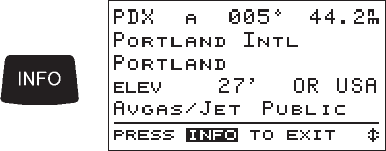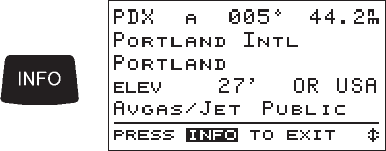
Turn the LARGEknob to move thehighlight to the desired
character in the waypoint name to change it. Once you
have entered the desired waypoint name, you can assign
the new waypoint your present position coordinates by
pressing the ENT key. If you wish your new waypoint to be
located elsewhere, use the LARGE and SMALL knobs to
move the highlight and change the waypoint lat/long
coordinates. When you are finished, press the ENT key to
enter the new waypoint into memory.
The fact that you may assign either your present position or
lat/lon coordinates of your choice when you create
waypoints is significant. You can create waypoints either
as you fly, or more conveniently, before or after you fly
when you are not busy navigating.
You can always edit or delete waypoints you have created.
The menu function “User Waypoint Management” option
allows you to perform these tasks. The use of this option is
described in Section 4.
Getting
Waypoint
Information
Use the waypoint information function anytime to get
information on waypoints in your route or any waypoints
that appear in the Nearest list.. A complete listing of
available information is included in Section 5, that
explains the built-in waypoint database.
Destination
Waypoint
Information
Press the INFO key to activate the waypoint information
function.
The waypoint information screen introduced in Section1
shows on the display with information about the current
destination waypoint. Turn the LARGE knob to scroll through
additional screens of information aboutthewaypoint. Press the
INFO key again to return to the navigation function.
3-10 P/N 560-0119-00
Navigating a Trip Apollo 360 Map Display