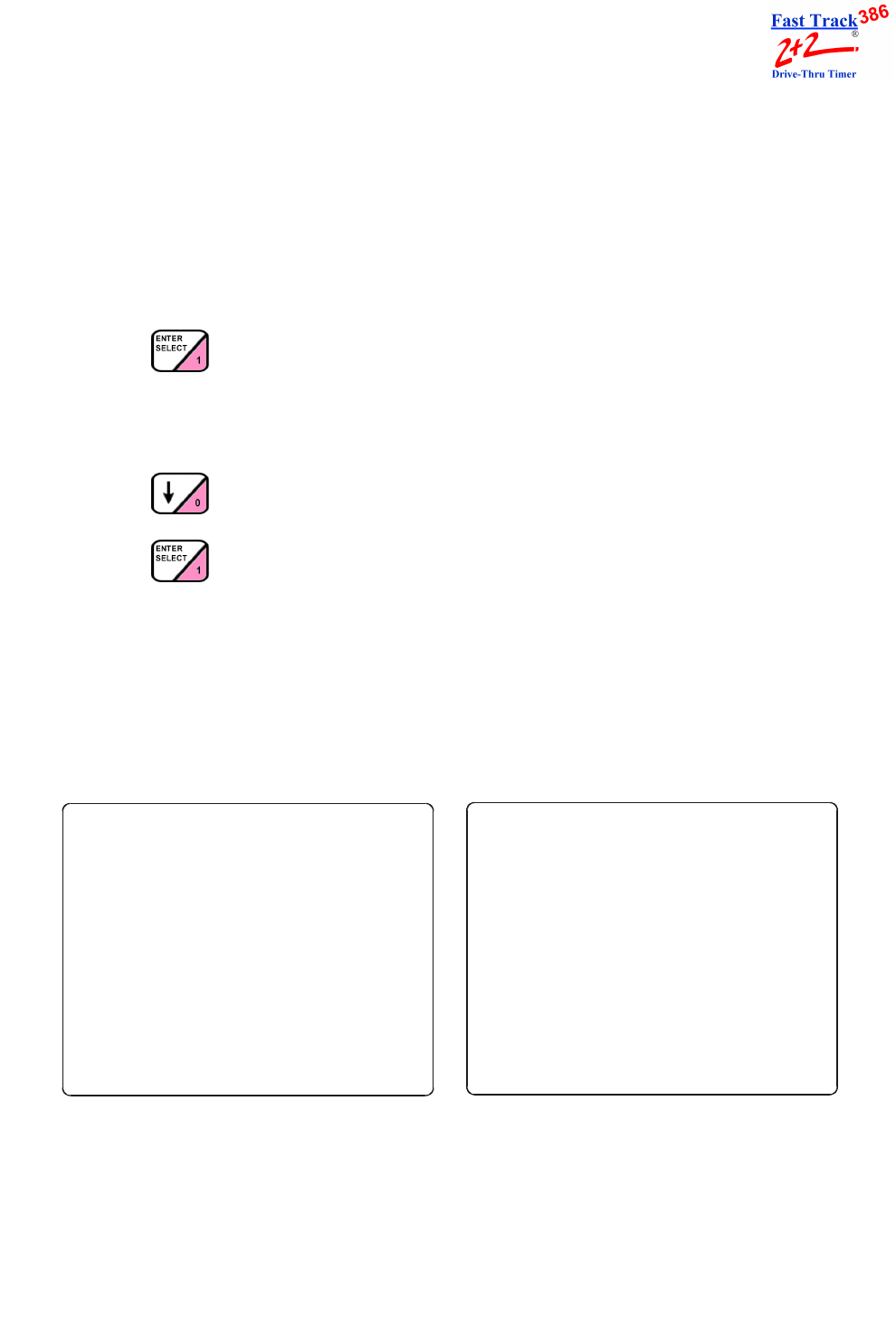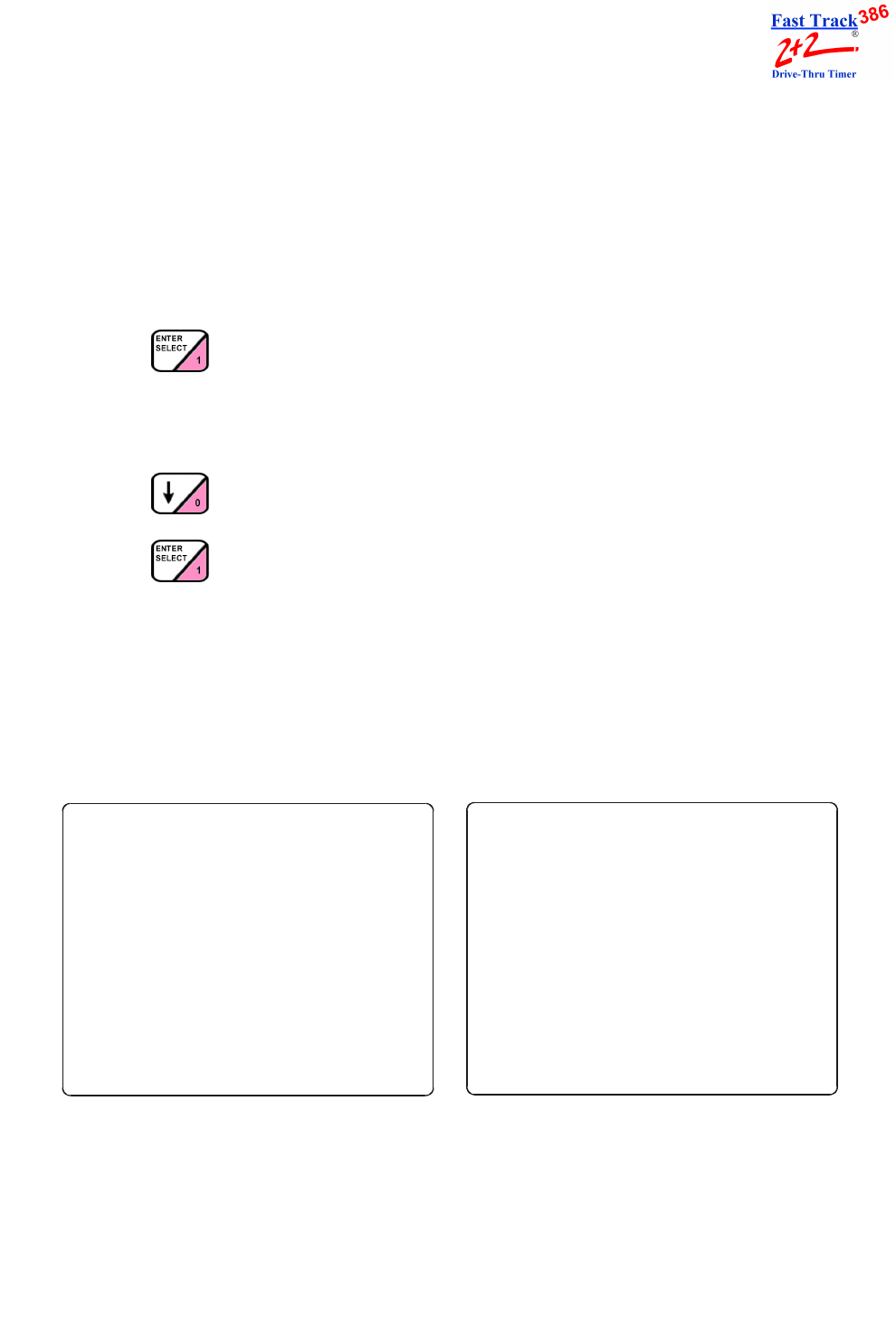
PHASE RESEARCH
USER GUIDE
SECTION 14 - DIAGNOSTICS SCREENS 14-2
NOTE: Selecting either [VIEW] or [PRINT] will allow you to view three Diagnostic
screens (all showing details about the FT EVENTS and PULLOUTS, as
shown on screens below):
Choosing [PRINT] will produce these three Diagnostic screens
on a single report tape.
Selecting [VIEW] will allow you to view the same three Diagnostic
tools on the display screen by using the following steps:
6. Press after selecting [VIEW]. The number of FT EVENTS and PULLOUTS
for the date selected will appear on the main Diagnostic screen. (If you have selected
[PRINT], the three Diagnostic screens will be printed as described above.) If you have
selected [VIEW], proceed to step 7.
7. Press to move cursor to FT EVENTS or PULLOUTS.
8. Press to display another Diagnostic screen with more details about either
selection, FT EVENTS or PULLOUTS.
NOTE: If you wish to view the other operating exception (FT EVENTS or
PULLOUTS), return to the main Diagnostic screen and repeat
steps 7 and 8.
If you wish to view information for other days, return to the main
Diagnostic screen to select the desired date.
11:00 AM MON FEB 23
DIAGNOSTIC
DATE:FEB/23/01
FT EVENTS
POWER ON = 31
POWER OFF = 31
ACCESS DENIED = 9
ACCESS GRANTED = 267
MAIN CONFIG = 5
ALT CONFIG = 5
RESET MEMORY = 1
<MAIN MENU> TO EXIT
11:00 AM MON FEB 23
DIAGNOSTIC
DATE:FEB/23/01
PULLOUTS
EVENT :00 = 3
REMOVE CAR = 2
RESET LOOP = 1
MAX CARS = 1
DRIVE OFF = 4
<MAIN MENU> TO EXIT