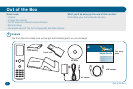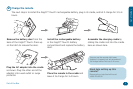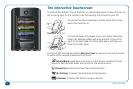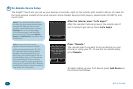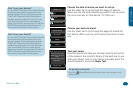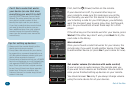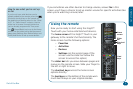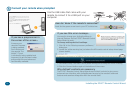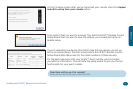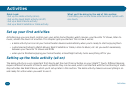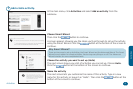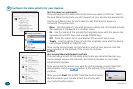Out of the Box 9
Out of the Box
If you sometimes use other devices to change volume, answer No in this
screen—you’ll have a chance to set up master volume for specic activities (like
when you’re watching a movie) later.
How to see what you’ve set up
so far
If you’re not sure what devices you’ve
already added to the remote, press the
(Devices) shortcut key on the remote at
the beginning of device setup (in the “What
is it?” or “Select brand” screens). Use the
slider bar to browse through the devices
you’ve already programmed. Then press
the (Home/Back) key to go to the Home
screen, use the slider bar to see the second
page, press Settings, then Device Setup, and
nally Add Device to set up more devices.
Home
screen
Shortcut
keys
Slider
bar
Hard
keys
Using the remote
Now you’re ready to start using the Xsight™
Touch with your home entertainment devices.
The home screen of the Xsight™ Touch is your
gateway to the remote’s full functionality. The
home screen has the following options:
• Favorites
• Activities
• Devices
• Settings (on the second page of the
screen—use the slider bar below the
screen to access this option)
The slider bar lets you move between pages and
menus on the remote screen. Slide your nger to
the left or right to move.
The shortcut keys access the home screen
options directly.
The hard keys on the bottom of the remote work
much like the keys on your original remotes.