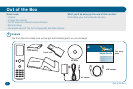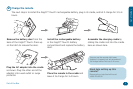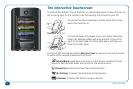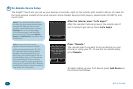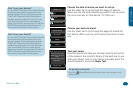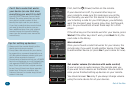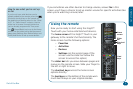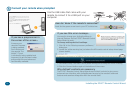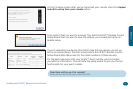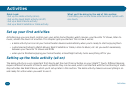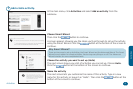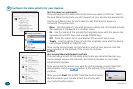6 Out of the Box
4
On-Remote Device Setup
The Xsight™ Touch lets you set up your devices in seconds, right on the remote, with a built-in library of codes for
the most popular models of the most common home theater devices: DVD players, plasma and LCD HDTVs, and
much more.
Note: If you quit setup after setting
the time, you can access device setup
through the Settings menu on the
remote. In the Home screen, choose
Settings (it’s on the second page
of the Home screen—use the slider
bar to access it). Then press Device
Setup and Add Device, and follow the
instructions.
Note: On-remote device setup
supports the most popular models
of the most popular brands. The EZ-
RC™ Remote Control Setup Wizard
handles everything else! So, if you
don’t see your brands listed in the on-
remote device setup—or if the remote
isn’t controlling all of your device’s
functions—you can set up your device
using your PC and the EZ-RC™ Remote
Control Setup Wizard. See the sections
that follow for information.
After the tutorial, press “Let’s begin!”
After the remote’s tutorial screens, the remote asks if
you’re ready to get set up. Press Let’s begin!
Ready to get set up?
Let’s begin!
Press “Remote.”
The remote asks if you want to set up devices on your
remote or using your PC. To use the on-remote setup,
press Remote.
Remote PC
Just want to add
devices now? You can
do so from your
remote. For anything
more advanced,
choose PC.
To begin setting up your rst device, press Add Device on
the screen that follows.