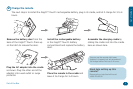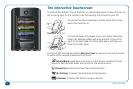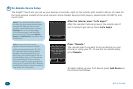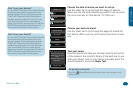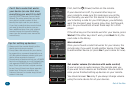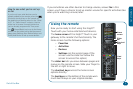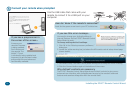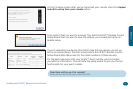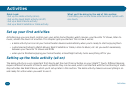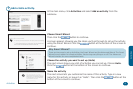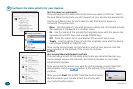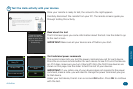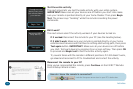Installing the EZ-RC™ Remote Control Wizard 11
Installing
What if my CD doesn’t start installation automatically?
1. Open the CD and double-click on the icon shown here.
2. If you have Windows XP and need Service Pack 3, see the Important Note for
Windows XP users on the previous page (Vista users do not need this kind of update).
2
Install the EZ-RC™ Remote Control Setup Wizard
3
Launch the EZ-RC™ Remote Control Setup Wizard.
Note: Proxy servers, like those used in many business networks, may affect the performance of
the EZ-RC™ Remote Control Setup Wizard. For best results, use the EZ-RC™ Remote Control Setup
Wizard with a direct internet connection (for example, your home connection).
Double-click on the EZ-RC™ Remote Control Setup Wizard icon on your PC
desktop.
4
Sign into the EZ-RC™ Remote Control Setup Wizard.
The rst time you access the EZ-RC™ Remote Control Setup Wizard, you will
need to register so that you can save your remote’s settings. Click Create New
Account.
Once you’ve created your account, you can use your username and password to
sign in.
Insert the CD-ROM that came with your Xsight™ Touch into your PC. The EZ-
RC™ installation program should start automatically after a minute or so.
Follow the CD-ROM’s on-screen instructions to install the EZ-RC™ Remote
Control Setup Wizard.
Need help setting up this remote?
Please call our help line toll-free at 1-800-276-0509.