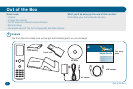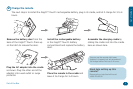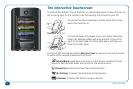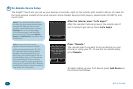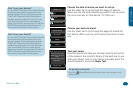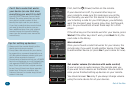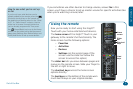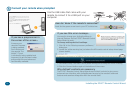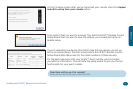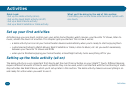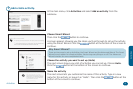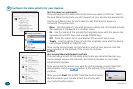Out of the Box 5
Out of the Box
3
Remote Setup
Once the remote has nished charging, pick it up from its cradle. The Xsight™ Touch has sensors that wake the LCD
screen up automatically (you can also wake it up by pressing a key). The Xsight™ Touch has screens that guide you
through the initial setup process.
Screens in the wrong language?
You can change the setting by pressing the
(Home/Back) key to go back one or
more screens in the setup routine.
Your language
Francais
English
Deutsch
Italiano
Espanol
Norsk
Your region
North
America
Pacific
Asia
Europe
Mid East
Africa
Latin
America
Set Language
Press the
language you
want the remote’s
menus to appear
in (probably
English).
Set Region
Press the region
where you live
(North America).
Set Your
Preferred Clock
Press the way
you’d like the
clock on your
remote to appear:
12 hour (like 2:30
PM) or 24 hour
(14:30).
Make a mistake?
You can change the setting by pressing the (Home/Back) key to go
back one or more screens in the setup routine.
Your preferred clock
12 Hour
24 Hour
The time now is:
Hour Min
Finish
12:30
PM
Set Time
Press the Hour
and Min on-
screen keys to
adjust the time
showing on the
screen. Press
Finish when
you’re done.
Welcome to your
Xsight Touch! To
scroll between pages,
just brush the slider
bar below with your
thumb.
Tutorial
The next few
screens take you
through a quick
tutorial to get you
familiar with the
touch screen. Use
the scroll bar to
go through the
screens.