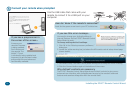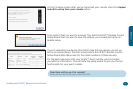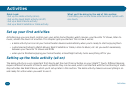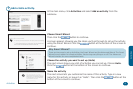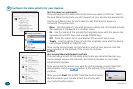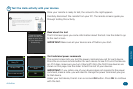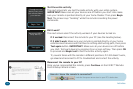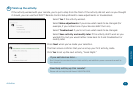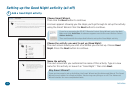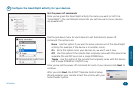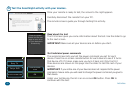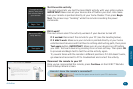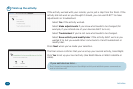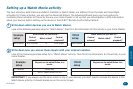18 Activities
12:35
Begin Test
Through out the
Activity test, point
the remote toward
your devices.
Test the entire activity
The next screen lets you test the Hello activity with your entire system.
IMPORTANT: Make sure all your devices are off before you start. Also make
sure your remote is pointed directly at your home theater. Then press Begin
Test. The screen says “Sending” while the remote is sending the power
commands.
Did it work?
The next screen asks if the activity worked—if your devices turned on.
If it worked: Reconnect the remote to your PC (see the heading below).
If it didn’t work: Make sure your remote is pointed directly at your home
entertainment devices and that there’s nothing obstructing path, then press
Test again button. IMPORTANT: Make sure all your devices are off before
you start. Test each device by pressing its on-screen soft key. Then press OK
to proceed and Begin test to test the entire activity again.
Try several times with the remote in different positions. If it still doesn’t work,
go ahead and reconnect to PC to troubleshoot and correct the activity.
Reconnect the remote to your PC
Once you’ve reconnected the remote, press Continue on the EZ-RC™ Remote
Control Setup Wizard screen.
How do I know the remote’s connected?
Look for the green arrow icon in your PC’s status bar.
12:35
Test again
Reconnect USB to
verify Activity.