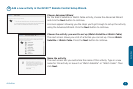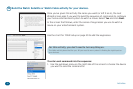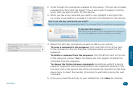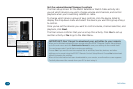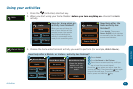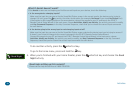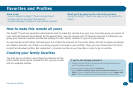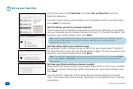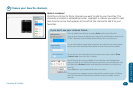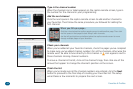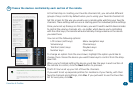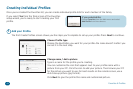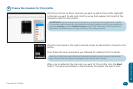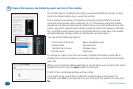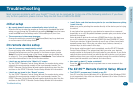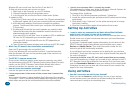Favorites & Proles 39
Favorites & Proles
2
Choose your favorite channels.
Select a channel
Click the scroll bar to nd a channel you want to add to your favorites. The
channels are listed in alphabetical order. Highlight a channel you want to add,
and click the arrow that appears to the left of the channel to add it to your
favorites.
If you don’t see your channel listed...
You can add it manually by choosing Other at the top of the list.
You can then choose to display this channel by a text label or search the
EZ-RC™ Remote Control Setup Wizard library for a channel icon.
To use a text label, simply type in the text you want to use and proceed
to the rest of the directions that follow to enter the channel number.
To use an icon from the library (or to choose your own), select Show
Channel Icon, then click the … button.
Scroll through the icons available in the collection and highlight the
logo you want. If you don’t see the icon you want, you can add your own
by clicking the Browse button and nding the artwork for the icon on
your PC.
Press OK when you’ve selected the icon you want.
The channel icon appears in the replica of the remote screen. Continue
with the instructions that follow to add the channel number for this
channel.