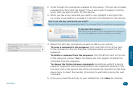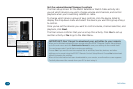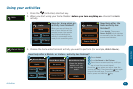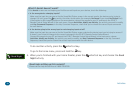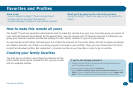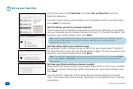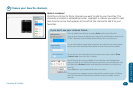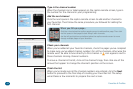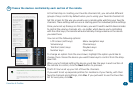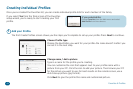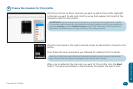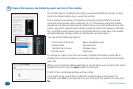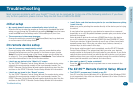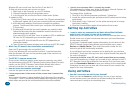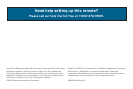Troubleshooting 45
Troubleshooting
Most common problems with your Xsight™ Touch can be resolved by trying one of the following solutions. If you have
any further questions, please call our help line toll-free at 1-800-276-0509.
Troubleshooting
Initial setup
• My remote doesn’t come on automatically when I pick it up.
Press the OK key to wake the remote up. Once you’ve completed the initial
setup, you can change the Tilt setting by accessing Settings from the home
screen and Tilt from the Settings menu. If this setting is off, turn it on.
• The screens are in the wrong language.
Change the setting by pressing the (Home/Back) key to go back one
or more screens in the setup routine.
On-remote device setup
• How do I access on-remote device setup?
If you quit setup after setting the time, you can access device setup
through the Setup menu on the remote. In the Home screen, choose
Setup (it’s on the second page of the Home screen—use the slider bar
to access it). Then press Device Setup and Add Device. Then follow the
rest of the instructions in the Out of the box section.
• I don’t see my device in the “What is it” screen.
Try the EZ-RC™ Remote Control Setup Wizard. On-remote device setup
supports the most popular models of the most popular brands. The
EZ-RC™ Remote Control Setup Wizard handles everything else. See the
sections on the EZ-RC™ Remote Control Setup Wizard for information.
• I don’t see my brand in the “Brand” screen.
Try the EZ-RC™ Remote Control Setup Wizard. On-remote device setup
supports the most popular models of the most popular brands. The
EZ-RC™ Remote Control Setup Wizard handles everything else. See the
sections on the EZ-RC™ Remote Control Setup Wizard for information.
• I can’t nd a code that works my device (or one that does everything
I want it to do).
Make sure you’re pointing the remote directly at the device you’re trying
to control.
It may take a few seconds for your device to respond to a command
(especially on or off). Be patient between presses—give your device a few
seconds to respond.
Some brands of devices do not use a POWER key to turn the device
on or off. Instead they use separate POWER ON and POWER OFF keys.
Check your devices’ original remotes to see if any of them have these
separate power keys. If they do, use other keys (volume, channel, or
number keys) to test codes in this step.
If the above solutions don’t work completely, use the EZ-RC™ Remote
Control Setup Wizard. The setup wizard lets you enter your device’s
model number to nd exactly the right code for your device. If you nd a
code that does most of what you want to do with a device, you can learn
additional keys from your original remote through the remote’s Settings
menu (see the remote’s user manual for instructions).
• How can I go back if I make a mistake?
Press the (Home/Back) key to go back one or more screens in the
setup routine.
The EZ-RC™ Remote Control Setup Wizard
• The EZ-RC™ program won’t install on my PC.
Your PC must be running Windows XP or Windows Vista (Windows 2000
is not supported). You must use Internet Explorer 6.0 or later (Firefox or
Safari not supported).