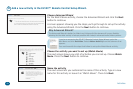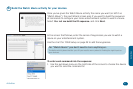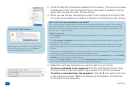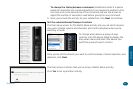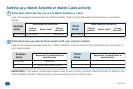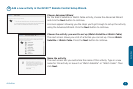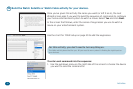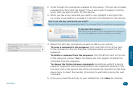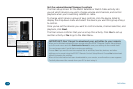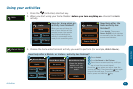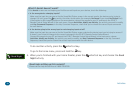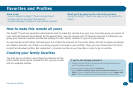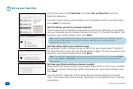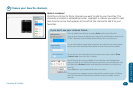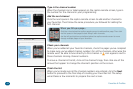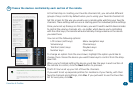34 Activities
IMPORTANT: Don’t forget to download your activities to your remote.
When you’ve nished customizing your remote using the EZ-RC™ Remote Control Setup Wizard,
go to the main menu and click Download to Remote to save your settings to the remote itself.
The next screen asks if you’d like to review your settings.
Choose Yes if you want to see the complete list of activities, favorites, devices, and other
settings you’ve saved using the EZ-RC™ Remote Control Setup Wizard. Choose No to download
without reviewing the settings.
When all the information has been downloaded to your remote, a conrmation screen appears.
Carefully disconnect the remote from your PC to start using it.
Set the volume/channel/transport controls
The nal setup screen for the Watch Satellite or Watch Cable activity lets
you set which devices you use to change volume and channels, and control
playback when you’re watching satellite or cable.
To change which device a group of keys controls, click the device listed to
display the drop-down menu and select the device you want this group of keys
to control.
Once you’ve set the devices you want to control volume, channel selection, and
playback, click Next.
The nal screen conrms that you’ve set up this activity. Click Yes to set up
another activity or No to go to the Main Menu.