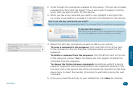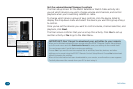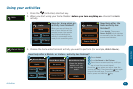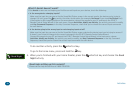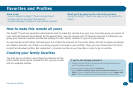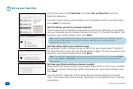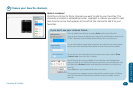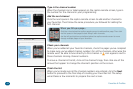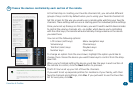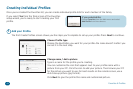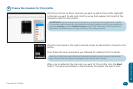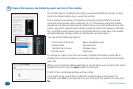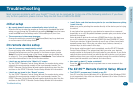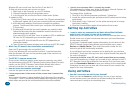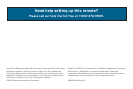Favorites & Proles 41
Favorites & Proles
3
Choose the devices controlled by each section of the remote.
In the nal step in creating your Favorite channels list, you set what different
groups of keys control by default when you’re using your favorite channel list.
Set this screen for the way you usually use a remote while watching your favorite
channels. These settings will serve as a starting-point for individual prole settings.
Once you’ve set up the keys on this screen, you won’t need to switch device modes
to control the volume, channels, etc.—no matter which device you’re controlling
with the other keys, the remote will automatically change volume on the device
you select here.
You can set the following options:
LCD screen (soft keys) Menu navigation keys
Volume keys Channel keys
TeleText (color) keys Playback keys
Number keys Input keys
To change an option from the one shown, highlight the option you’d like to
change, then choose the device you want these keys to control from the drop-
down list.
When you’ve nished setting the device you’d like the keys in each section of
the remote to control, click the Next button to proceed.
That’s it! You’ve set up your list of Favorite channels.
If you want to set up separate proles for members of your family, with their
favorite channels and settings, click Yes. If you just want to use the Favorites
list for everyone, click No.