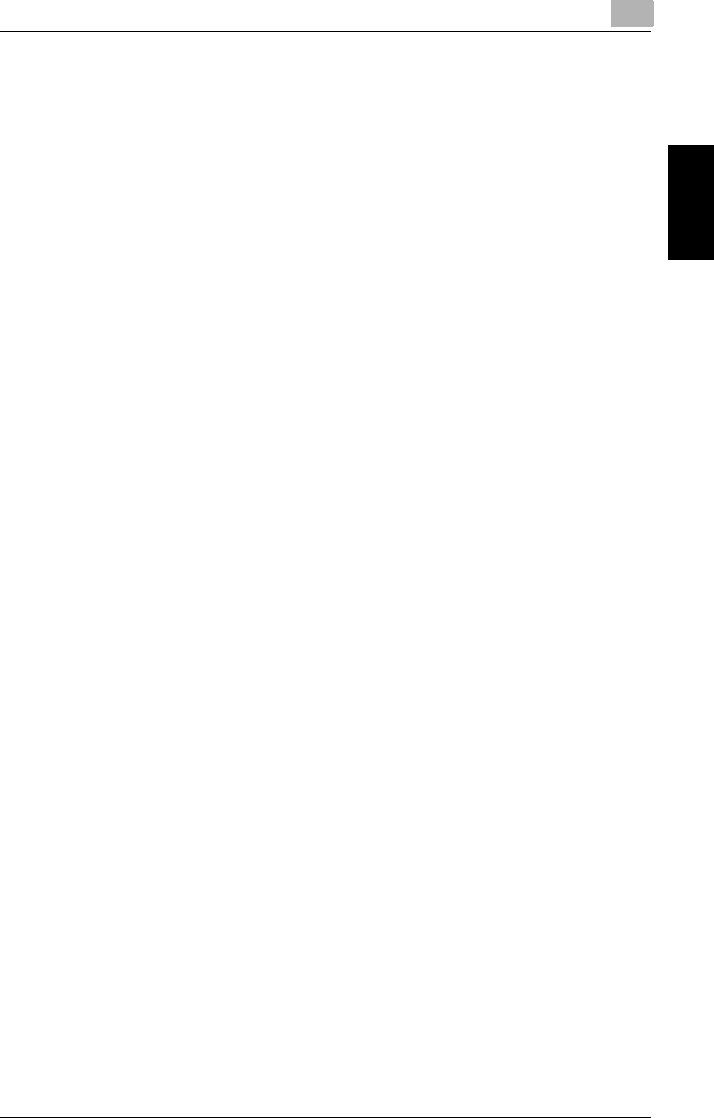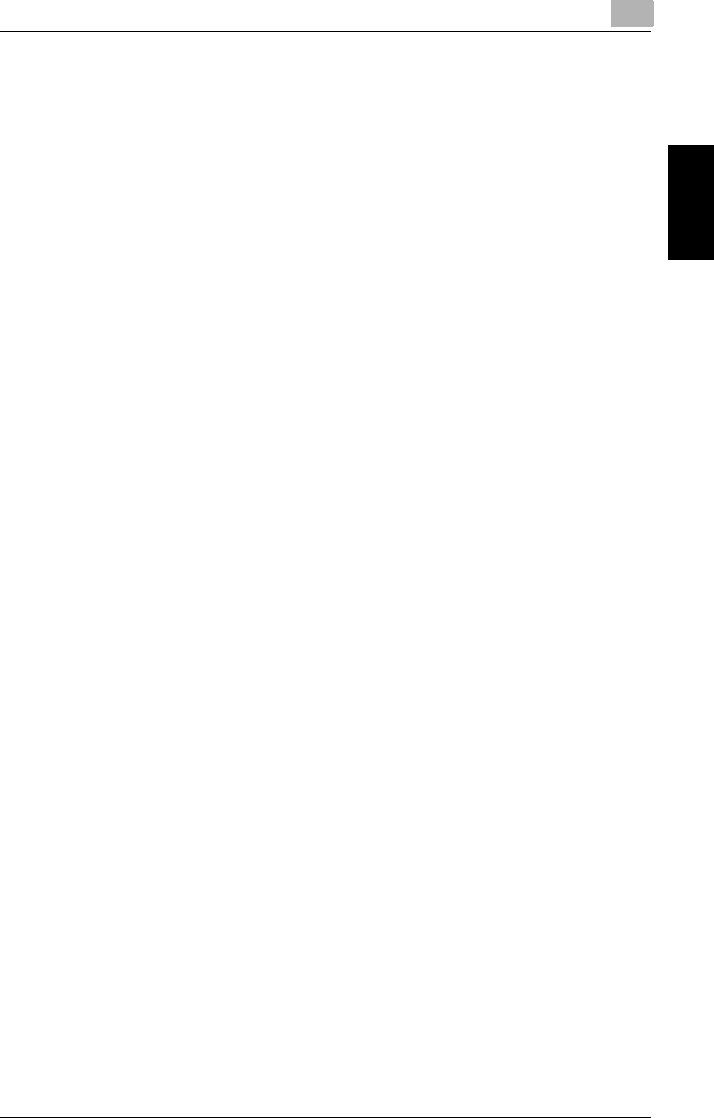
8.1 Overview of Jobs
8
8-3
Managing Jobs Chapter 8
Changing the Copy Settings for a Queued Job
The copy settings for jobs listed as “Waiting Print” can be changed.
Change the copy settings according to the procedure described below.
1 Touch [Job Log].
The list of queued jobs is displayed.
2 Select the job whose copy settings you wish to change, and then touch [Change
Mode].
The Job Mode Change screen appears.
3 Select the key for the setting that you wish to change.
The corresponding Job Mode Change screen appears.
4 Specify the new settings, and then touch [Enter].
5 Check that the setting for the job has been changed, and then touch [Enter].
Deleting a Queued Job
Jobs listed as “Waiting Print” can be deleted.
1 Touch [Job Log].
The list of queued jobs is displayed.
2 Select the job that you wish to delete, and then touch [Delete].
The job is deleted.
Canceling a Job Being Printed
Follow the procedure described below to delete a queued job.
1 While a job is being printed, press the [Stop] key.
Printing stops and a screen appears, allowing you to select which job to cancel.
2 Select the job that you wish to delete, and then touch [Delete].
After touching [Delete], the message “Job has been done improperly. Check the
log.” appears, and the job being printed is canceled.
❍ To quit canceling the job, press the [Start] key. Printing continues.
3 Touch [Enter].