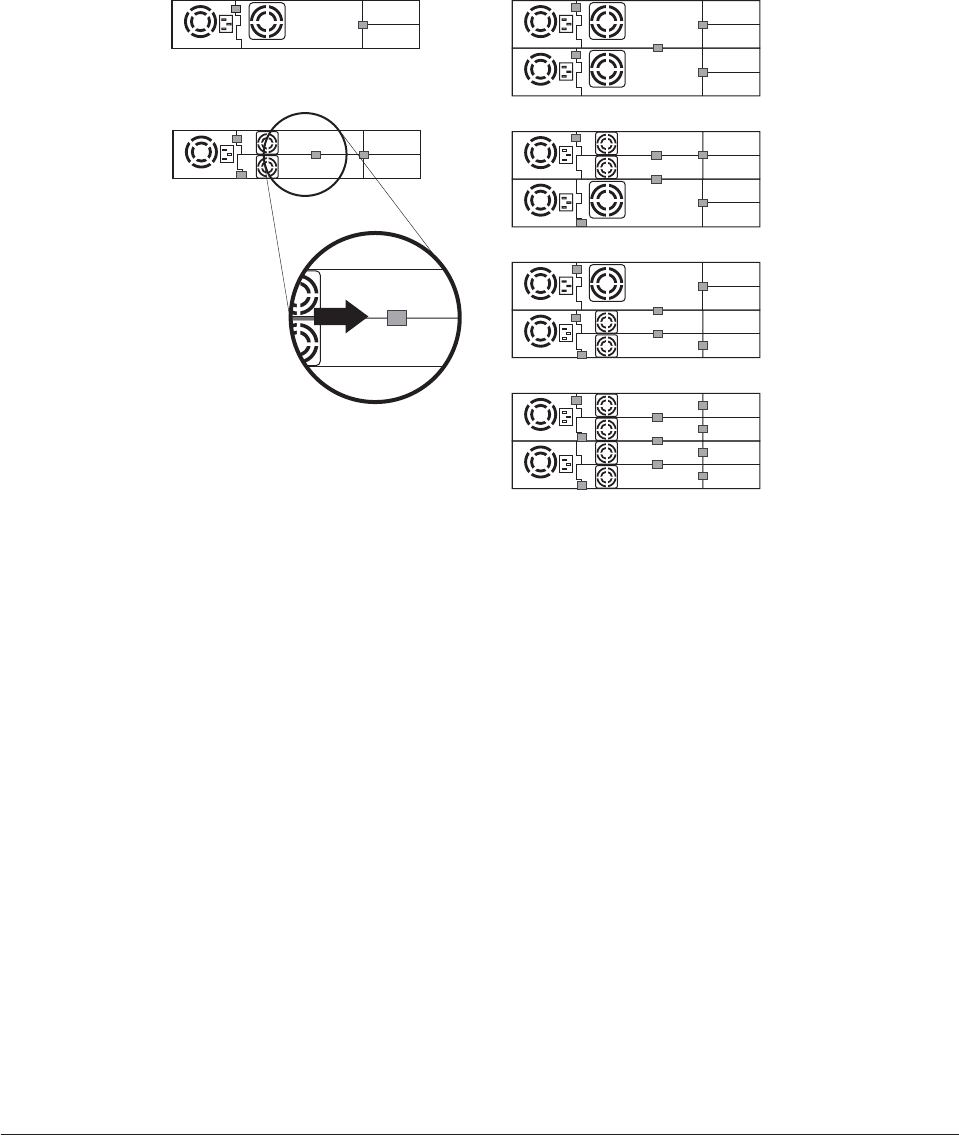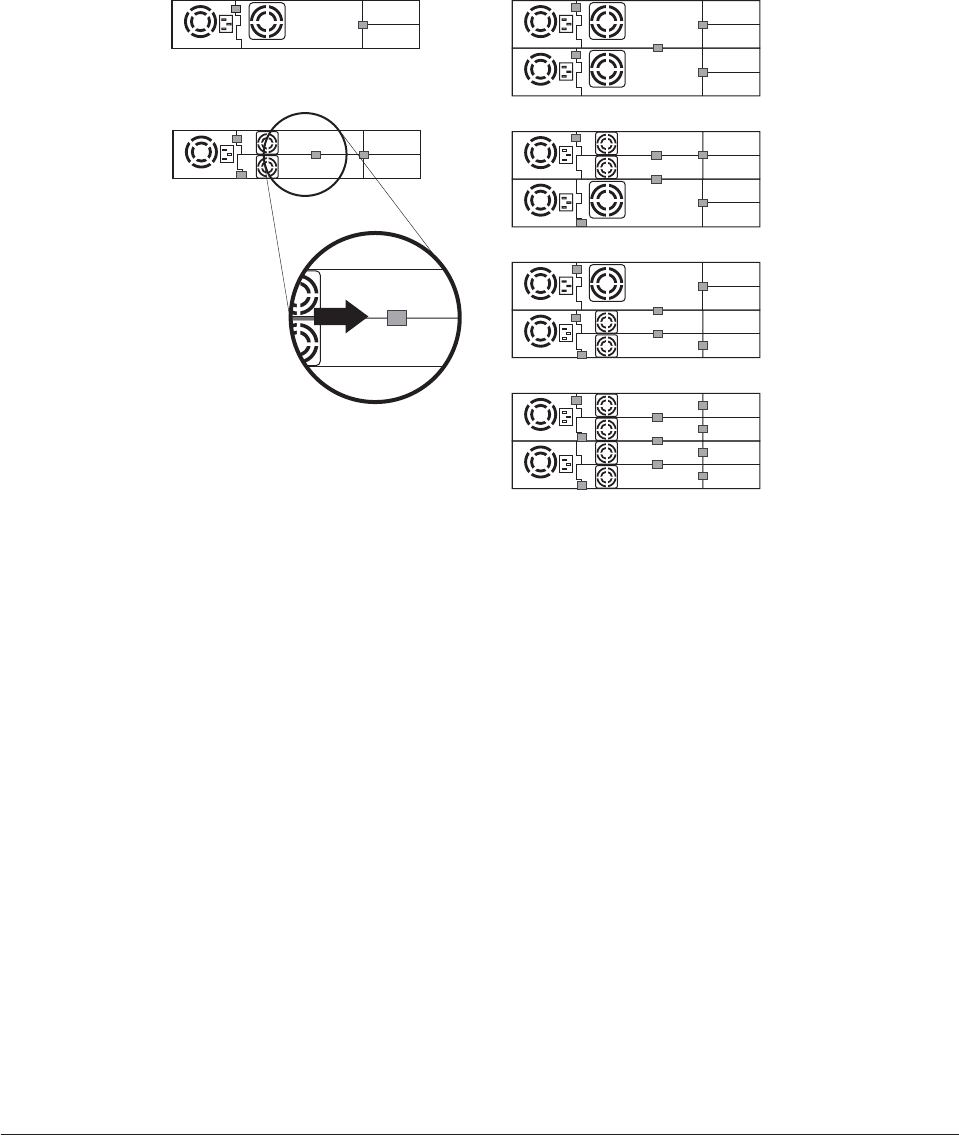
Note: The small gray markers show where conductive tape should be placed
to provide ESD protection.
13. Push the black tab (8 in Figure 10-5 on page 10-4) back underneath the
library. When inserted properly, only the handle of the tab will be visible.
14. Upgrade library firmware and drive firmware to the latest version.
Note: Go to http://support.dell.com to download the latest firmware for your
library and tape drive(s).
15. Run the Library Verify test. (Operator Control Panel: Service → Library
Verify). This test requires the use of a scratch (blank) cartridge.
v If the test passes:
– When prompted by the Operator Control Panel display and the I/O
Station opens, remove the cartridge used in the test.
– Close the I/O Station by pushing it back into the library.
– Press Cancel to exit the Library Verify screen.
– Resume normal library operations.
v
If the test fails, an error code will be displayed. Make note of the error,
then refer to the Troubleshooting chapter in this document for additional
instructions.
16.
Return the failed drive sled to Dell.
Replacing a Power Supply
1. Power OFF the library by pressing and holding down the power button for 4
seconds.
2. Disconnect the power cord from the electrical source, then from the library.
2U Library 4U Library
a77ug203
Figure 10-8. Diagrams for applying conductive tape for ESD protection to the back of a drive sled installed in a 2U or
4U library
Chapter 10. Check, Adjust, Remove, and Replace 10-7