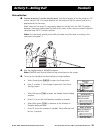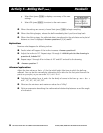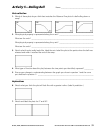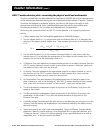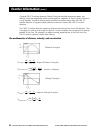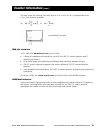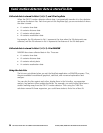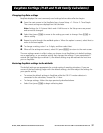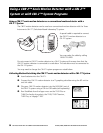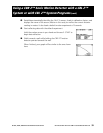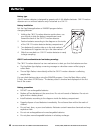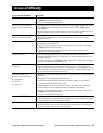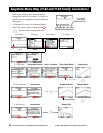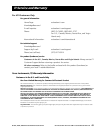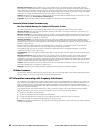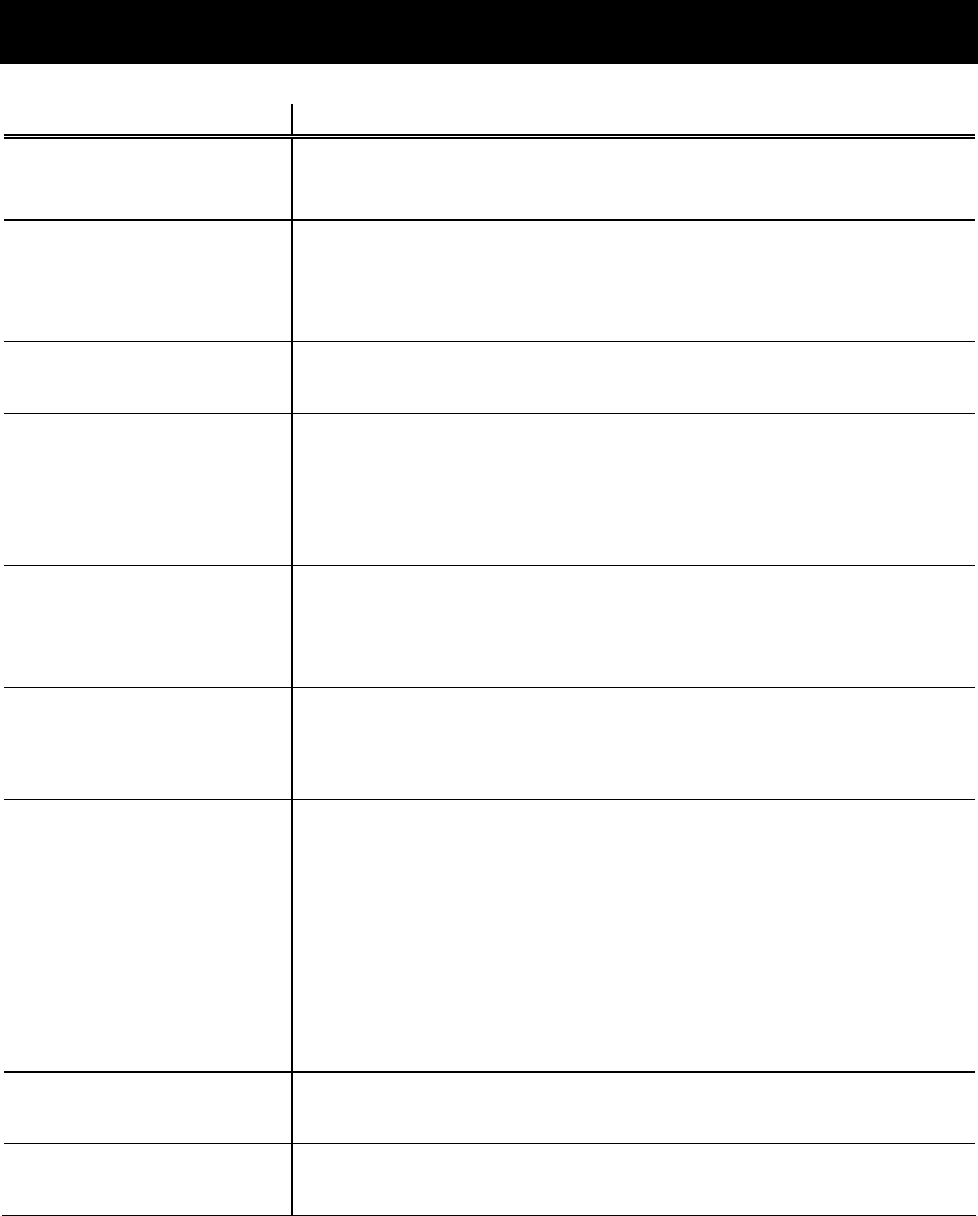
© 1997, 2004, 2006 TEXAS INSTRUMENTS INCORPORATED GETTING STARTED WITH THE CBR 2™ SONIC MOTION DETECTOR 41
In case of difficulty
If you have this problem: Try this:
Difficulty collecting data Check for a poor calculator-to-CBR 2™ motion detector connection. Always push
in firmly on both ends of the cable.
Check for low batteries (see page 40).
The CBR 2™ motion detector
begins collecting data by itself
If you set down the CBR 2™ motion detector with the ¤ button face down,
the ¤ button may depress and activate sampling. Press ¤ again to
stop sampling.
Before storing the
CBR 2™ motion detector, properly exit the EasyData App (using
Quit
) or any other CBR 2™ motion detector or CBL 2™ system App.
The CBR 2™ motion detector
doesn’t quit collecting data
Press ¤ to stop sampling. Repeat sample. If problem continues, remove
one battery and put it back in. Note: Any data stored in the
CBR 2™ motion
detector will be lost.
Communication Error
Attach the CBR 2™ motion detector to the calculator with the Standard-B to Mini-
A USB cable (unit-to-
CBR 2™).
Check for a poor calculator-to-
CBR 2™ motion detector connection. Always push
in firmly on both ends of the cable.
If you do not want to (or cannot) attach the
CBR ™ motion detector to the
calculator, quit the EasyData App.
Insufficient memory You must have sufficient memory for the EasyData App and the data lists.
EasyData needs 5000 bytes to run effectively. You need to delete items from the
calculator memory.
On the TI calculator, press y L
2:Mem Mgmt./Del. Choose items to delete
and press DEL to delete the selected items.
Calculator doesn’t match activity
instructions
This guide applies to all the TI calculators that can load the EasyData App. You
may find that some of the menu names, screens, or keys in this guide do not
match exactly those on your calculator. If using Ranger, or other programs, choose
the closest match. For example, if the instructions say “Choose
DISTANCE MATCH,”
on the TI-83 you would choose
DIST MATCH.
Data doesn’t look right:
0 points not on the curve
0 jagged plots
0 flat plots
0 broken plot
Repeat the sample, ensuring that the CBR 2™ motion detector is aimed directly at
the object.
Read pages 6–9 on getting good data samples.
Check that the clear zone does not contain students, tables, or other objects.
Check the position of the Sensitivity switch.
When using two
CBR 2™ units at the same time in the same room, one group
should complete a sample before the next group begins their sample.
Check for a poor calculator-to-
CBR 2™ motion detector connection. Always push
in firmly on both ends of the cable.
Check for low batteries (see page 40).
Lost unit-to-CBR 2™ cable You can use the I/O unit-to-unit cable that came with the calculator. (The unit-to-
CBR 2™ cable allows auto-launching of EasyData and a more reliable connection,
so you may wish to order a replacement cable.)
Frequently low batteries Before storing the CBR 2™ motion detector, properly exit the EasyData App (using
Quit
) or any other CBR 2™ motion detector or CBL 2™ program, and disconnect
the
CBR 2™ motion detector from the calculator.