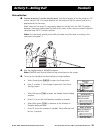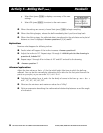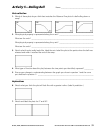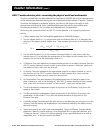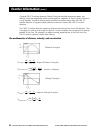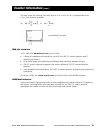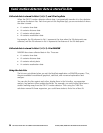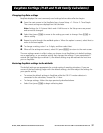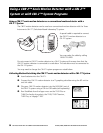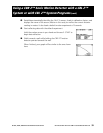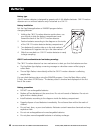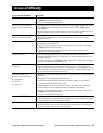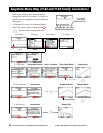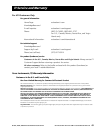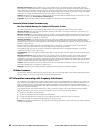© 1997, 2004, 2006 TEXAS INSTRUMENTS INCORPORATED GETTING STARTED WITH THE CBR 2™ SONIC MOTION DETECTOR 37
EasyData Settings (TI-83 and TI-84 Family Calculators)
Changing EasyData settings
EasyData displays the most commonly used settings before data collection begins.
Ê From the main screen in the EasyData App, choose Setup > 1: Dist or 2: Time Graph.
The current settings are displayed on the calculator.
Note: Settings for
3: Distance Match and 4: Ball Bounce in the Setup menu are preset
and cannot be changed.
Ë Select Next (press q) to move to the setting you want to change. Press u to
clear a setting.
Ì Repeat to cycle through the available options. When the option is correct, select Next to
move to the next option.
Í To change a setting, enter 1 or 2 digits, and then select Next.
Î When all the settings are correct, select OK (press s) to return to the main screen.
The new settings remain in effect unless you choose to set EasyData to its default settings,
run an application, or run another activity that changes the settings. If you manipulate
L5
outside the EasyData App or delete
L5, the default settings may be restored the next time
you run EasyData.
Restoring EasyData settings to the defaults
The default settings are appropriate for a wide variety of sampling situations. If you are
unsure of the best settings, begin with the default settings, and then adjust the settings for
your specific activity.
0 To restore the default settings in EasyData while the CBR 2™ motion detector is
connected to the calculator, choose
File > 1:New.
0 To change settings, follow the steps previously described above.
0 Select Start (press q) to begin collecting data.