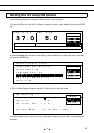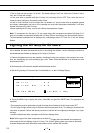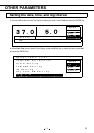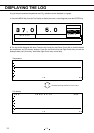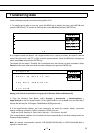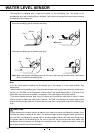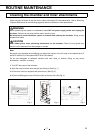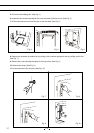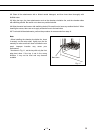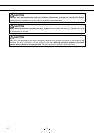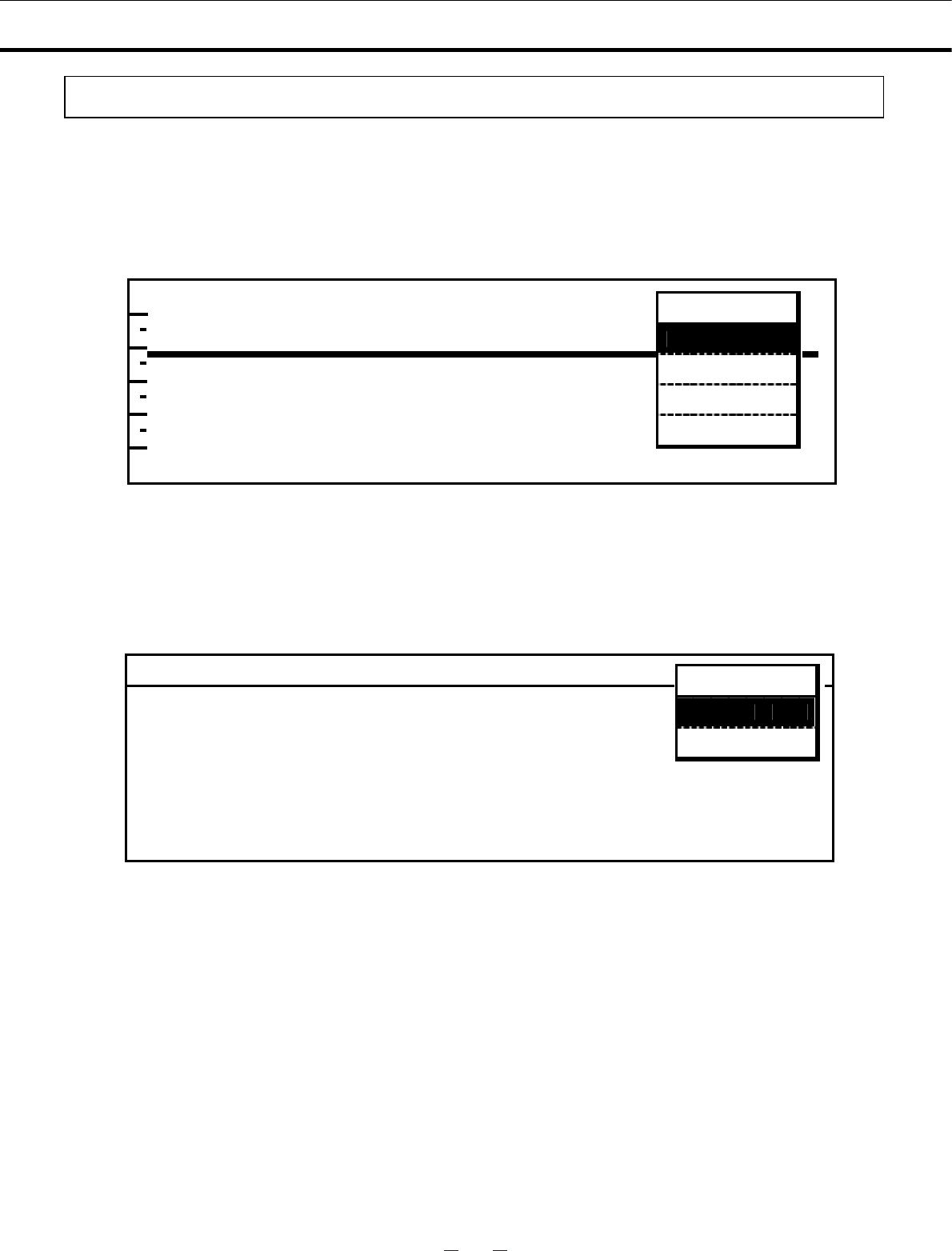
125
34
㩷
Transferring data
㩷
Use the following procedure to transfer the log data to a PC.㩷㩷
㩷
1. To transfer the log data for one day, press the MENU Key to display the menu, select PC 1D, and
press the ENTER Key. To transfer all of the log data, select PC All and press the ENTER Key.
㩷
㩷
㩷
㩷
㩷
㩷
㩷
㩷
㩷
㩷
㩷
2. A Progress Display will appear. On a HyperTerminal on PC, specify a transfer, text capture, and the
name of the file to save. Use TXT or CSY as the file name extension. Press the MENU Key to display the
menu, select Start, and press the ENTER Key.
The transfer will be started. “Finished” will be displayed when the transfer has been completed. Select
Cancel from the menu after the transfer has been completed and press the ENTER Key.
㩷
㩷
㩷
㩷
㩷
㩷
㩷
㩷
㩷
㩷
㩷
Setting in PC side for transmission of log data (For Windows 2000 and Windows XP)
1. From the Windows Start Button, select Program
㩷㪄
Accessories
㩷㪄
Communications
㩷㪄
HyperTerminal to start the HyperTerminal. (If the HyperTerminal is not available from the Start Menu,
execute the following file: C:¥Program Files¥Windows NT¥hypertrm.exe.)
2. In the HyperTerminal Window, set a new connection, the name (for example, Sanyo), connection
settings, method of connection, COM1, properties of COM1, and port.
Baud rate: 9,600, Data bits: 8, Parity: None, Stop bits: 1, Flow control: Xon/Xoff.
(The communications condition of the Incubator will be set automatically to the above settings when the
Progress Display appears.)
Note: An optional communication terminal, MTR-480(RS-232C/RS-485) or MTR-L03(LAN/RS-485) is
required to transfer data.
1
P r o g r e ss
3
S e n d l og d a t a to PC.
4
5
L o g D a t a 2 0 0 9 / 0 3 / 0 1
6
F i n i s h e d .
M E N U
S t a r t
C a n c e l
1
5 0 ° C 2 0 09/03/01 T e mp
3
4
5
6
0
1 2
24
M E N U
P C 1 D
P C A l l
C l e a r
C a n c e l