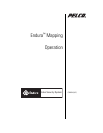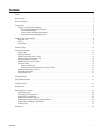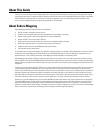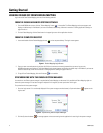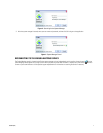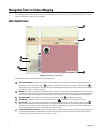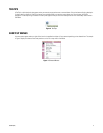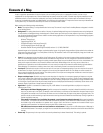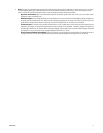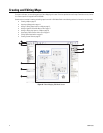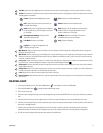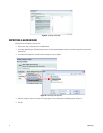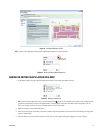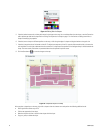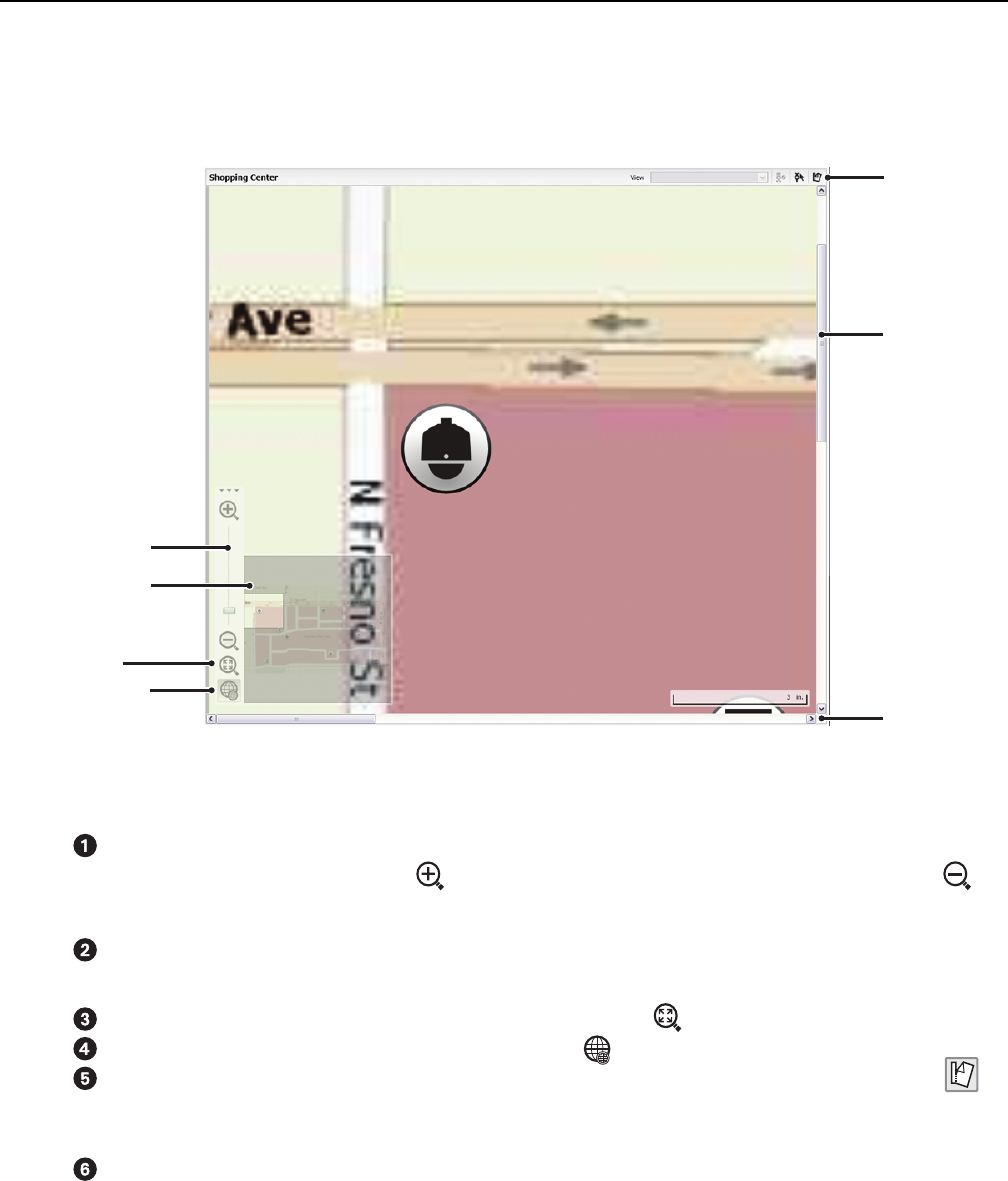
8 C3608M (9/07)
Navigation Tools in Endura Mapping
Endura Mapping provides several features to navigate on a map. These features are available in both Live Mode and Edit Mode. The Tear-off
feature is available while viewing a map in Live Mode.
MAP VIEWER TOOLS
Figure 5. Navigation Tools for Maps
Endura Mapping provides the following tools to help you navigate maps.
Zoom In and Zoom Out: Located along the side of a map in the Map viewer is a scroll bar that contains sizing controls to zoom in or
zoom out of a map. Use the “Zoom In” button to display a smaller area of a map up close, and use the “Zoom Out” button to
display a larger area of the map. Click anywhere in the scroll bar between these buttons to change the view, or drag the scroll box along
this scroll bar to zoom in or zoom out of the map.
Minimap: A minimap is a small version of the current map that appears in the bottom corner of the Map Viewer. This minimap contains
a square that indicates the area of the map that is displayed in the Map Viewer. Use this minimap to display a different area of the map
by clicking on the square and dragging it to another area of the map. By default the minimap is always displayed on the Map Viewer.
Show Whole Map: To view the entire map, click the “Show Whole Map” button located under the scroll bar.
Hide Minimap: To hide the minimap, click the “Hide Minimap” button . Click this button again to show the minimap.
Map Tear-Off: To view several maps simultaneously, Endura Mapping provides a tear-off function. Clicking the Tear-off button
while in View Mode displays the currently selected map in a separate application window. From this window operators can select
different maps; show or hide icon layers, shape layers, or the background image; display a custom view; and monitor and respond to
alarms. Exiting the application from the main window closes all tear-off maps.
Vertical and horizontal scroll bars: If a map is too large to display in the Map Viewer, a vertical or horizontal scroll bar appears along
the right and bottom borders of the Map Viewer. Drag the scroll box along these scroll bars to display a different section of the map.
Use any of the scroll arrows to move up, down, right, or left in a map.
ᕣ
ᕤ
ᕥ
ᕡ
ᕦ
ᕦ
ᕢ