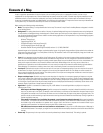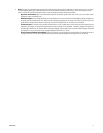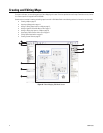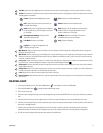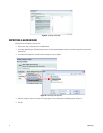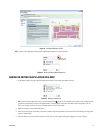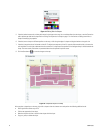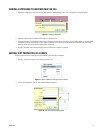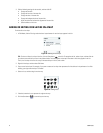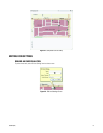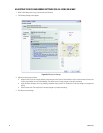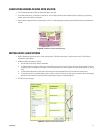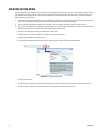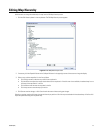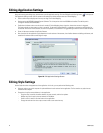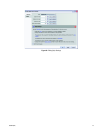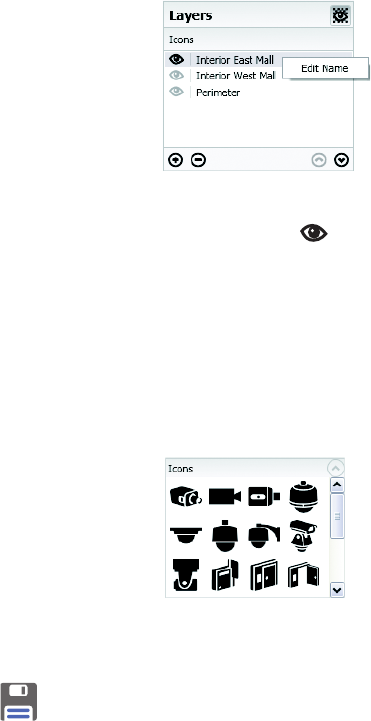
18 C3608M (9/07)
3. Edit the following settings for the text title, and then click OK.
• Change the text title.
• Change the font size of the text title.
• Change the color of the text title.
• Change the background color of the text title.
• Adjust the horizontal and vertical alignment of the text title.
• Select boldface or italic text.
ADDING OR EDITING ICON LAYERS ON A MAP
To add or edit an icon layer:
1. In Edit Mode, click the Plus sign under the Icons Layers browser. A new icon layer appears in the list.
Figure 19. Adding an Icon Layer
TIP: To show or hide an icon layer in the list, click the Show button to the left. To reorganize the list, select a layer, and then click the
up or down arrow until the icons are in the preferred order. The layers appear on the map in the order in which they appear in the list.
That is, the first layer in the list sits on top of the second layer in the list, and so forth.
2. Right-click the layer, and then select Edit Name.
3. Enter a name for the layer. For example, if you want to create an icon layer that represents all of the devices in the perimeter of an office
building, you might name the layer “Perimeter.”
4. Select an icon, and then drag it onto the map.
Figure 20. Editing Tools
5. If desired, rotate the icon to represent its angle on the map.
6. Click the Save button to save the layer to the map.