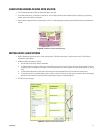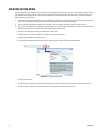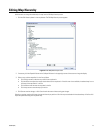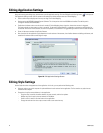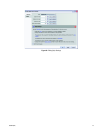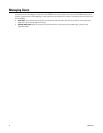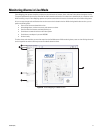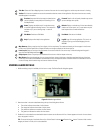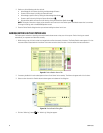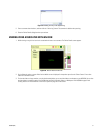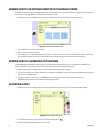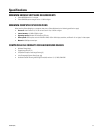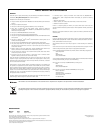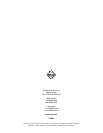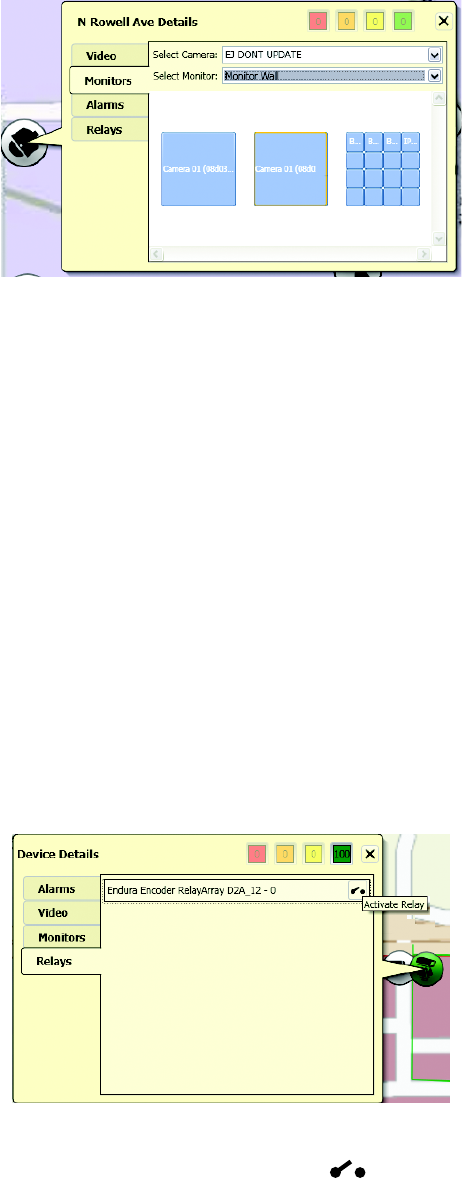
32 C3608M (9/07)
SENDING VIDEO TO AN EXTERNAL MONITOR ON THE ENDURA SYSTEM
Send video to a monitor on another workspace when you want to alert someone (such as a supervisor) about an important event. This task works
best when you want to send video from a single camera to an external monitor.
1. While viewing a map in Live Mode, click an icon that is associated with a camera. The Device Details screen appears.
Figure 39. Device Details: Monitors Tab
2. Click the Monitors tab, and then select a camera.
3. Select an external monitor from the list.
4. Click a video pane in one of the displayed external monitors. If an external monitor is set up with a multivideo layout, click a specific video
pane to display the video. The video is sent to the external monitor where a supervisor or other operator can view the video.
SENDING VIDEO TO A WORKSPACE IN THE WS5000
If Endura Mapping and the WS5000 are both running, you can display video associated with any icon in a workspace on the WS5000. This
feature works well when you need to view the video from all of the cameras that are associated with an icon.
1. While viewing a map in Live Mode, locate an icon that is associated with one or more cameras.
2. Click the icon, and drag it to any empty video pane on a workspace in the WS5000. To view video in the next available video pane, drag the
icon to one of the workspace tabs.
3. If necessary, change the video layout in the WS5000 to view more cameras than can fit in the current layout. Refer to the
WS5000 Operation manual for more information about changing the layout.
ACTIVATING A RELAY
1. While viewing a map in Live Mode, click an icon that is associated with one or more relays. The Device Details screen appears.
Figure 40. Device Details: Relays Tab
2. Click the Relays tab, select a relay, and then click the Activate Relay button .
3. Close the Device Details dialog box when you are finished.