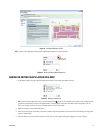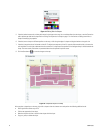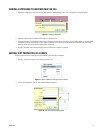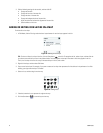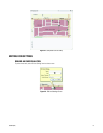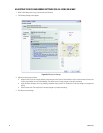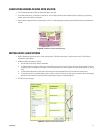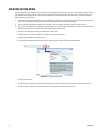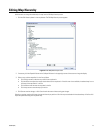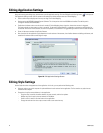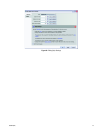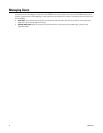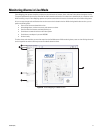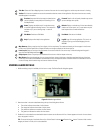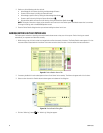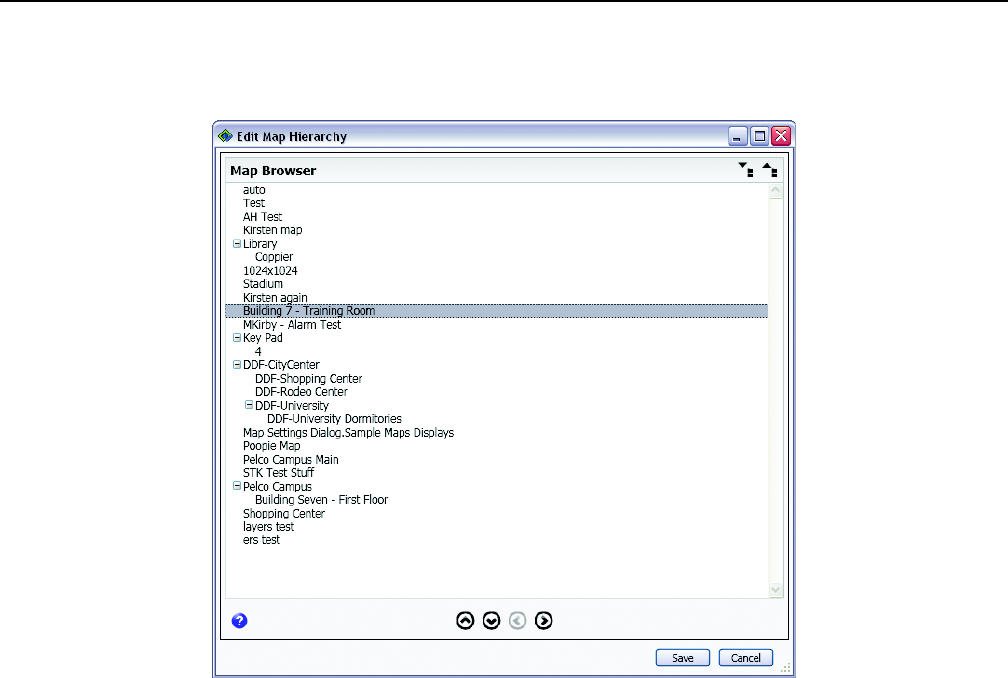
C3608M (9/07) 23
Editing Map Hierarchy
Administrators can change the relationship of maps from the Edit Map Hierarchy screen.
1. Click the Edit Hierarchy button in the map browser. The Edit Map Hierarchy screen appears.
Figure 27. Edit Map Hierarchy Screen
2. If necessary, click the Expand All button or the Collapse All button in the upper-right corner of the screen to change the display.
3. Select a map, and then reposition it in the list as follows:
• Click the right arrow to make the map a child of the map above it.
• Click the left arrow to place the map at the same level as the map above it. If the left arrow is not available, the selected map is not a
child map of the map above it in the list.
• Click the down arrow to move the map down in the list.
• Click the up arrow to move the map up in the list.
4. Click Save to save the changes, or click Cancel to exit the screen without saving your changes.
Selecting a map that contains child maps changes the hierarchy or position of all of the maps associated with the selected map. All of the child
maps are repositioned along with the parent map.