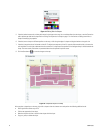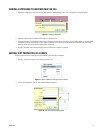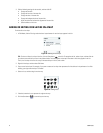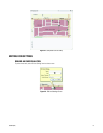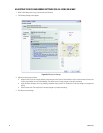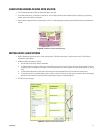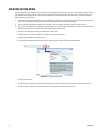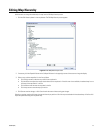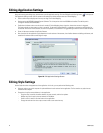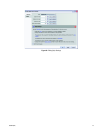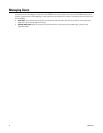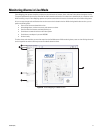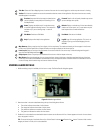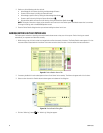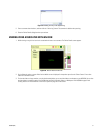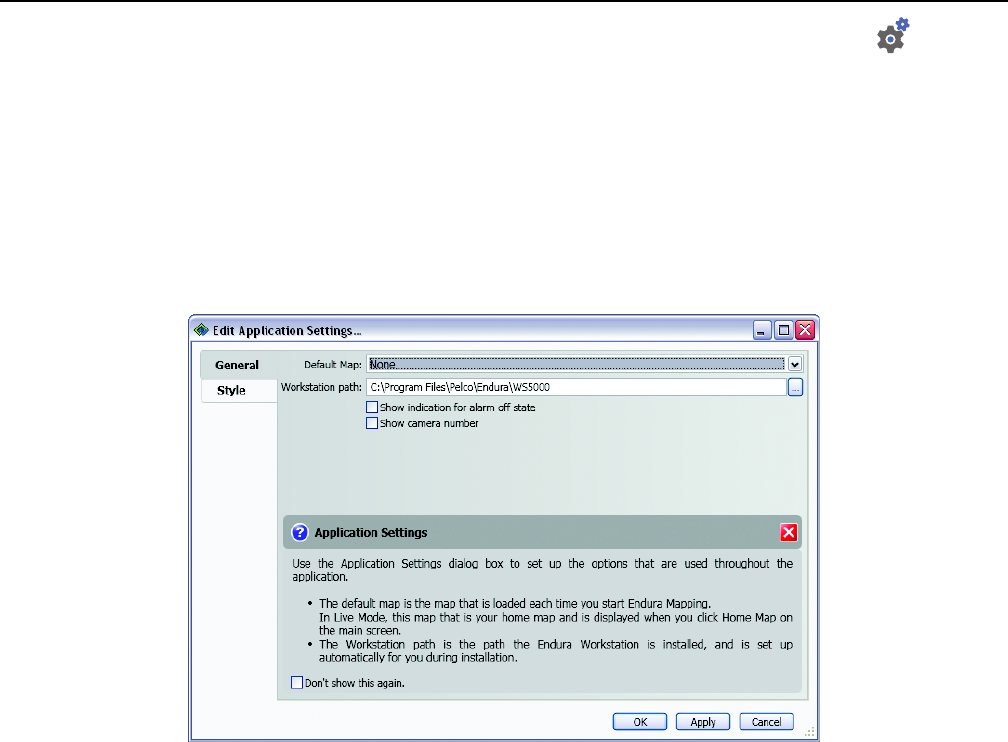
24 C3608M (9/07)
Editing Application Settings
Along with creating and editing maps, administrators can edit application settings. Click the Edit Application Settings button to display the
Edit Application Settings screen. Use this screen to edit settings that affect everyone who uses Endura Mapping.
• Select a default map to display each time any user logs on to Endura Mapping.
• Set the path to the WS5000 Advanced System Software. This is the path at which the WS5000 was installed. The default path is
C:\Program Files\Pelco\Endura\WS5000.
• Enable alarm indicators when an active alarm is turned off. Endura Mapping always signals an alarm when an event is triggered.
This feature signals an alarm when an alarm is turned off. For example, motion detection is triggered on a camera that records video for
20 seconds. At the end of the 20 seconds, the event is completed, so a second alarm is triggered to signal that the alarm has been turned off.
• Show or hide camera numbers in the Device Browser.
• Alter the styles for the application. Styles determine the color scheme of the screens; size of toolbar buttons and editing tool buttons; and
establish the maximum zoom control height for maps.
Figure 28. Edit Application Settings Screen
Editing Style Settings
Use the Style tab to alter the appearance of the application. In this tab, you can perform the following tasks:
• Select the style to use on this computer. A style establishes the color scheme for the application. The list contains any styles that are
installed on the computer.
• Change the size of the command buttons in the application.
– Large Icon Size is used for the toolbar buttons, the zoom controls, and the icon palette.
– Medium Icon Size is used for the tool selection in Edit Mode.
– Small Icon Size is used for all other buttons in the application.
– Change the maximum size that a map can reach when a user zooms the map.