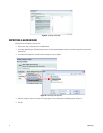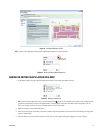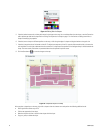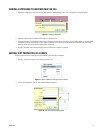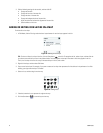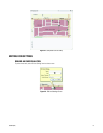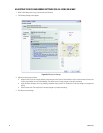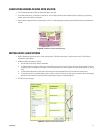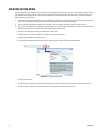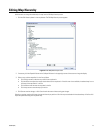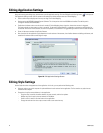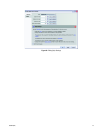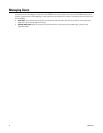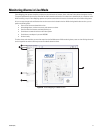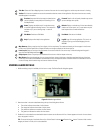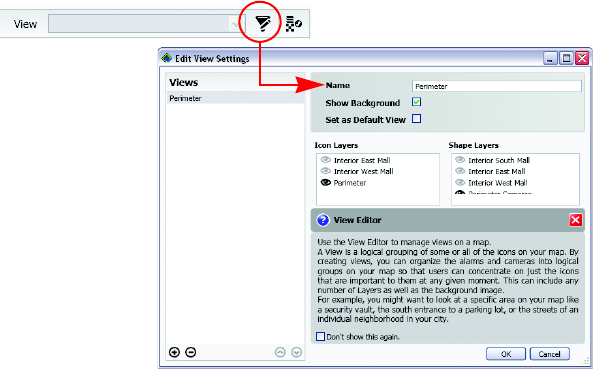
22 C3608M (9/07)
CREATING CUSTOM VIEWS
Custom views provide a way to show or hide a subset of the icons and shapes that are included on a map. A view can display as many icon layers
and shape layers as necessary, and it can show or hide the background image. By creating views that display only a subset of the layers on a
map, operators quickly change the view to focus on areas of the map that are important under a given circumstance. The following examples
demonstrate uses for custom views:
• Create a view of a map that displays only the icons for devices on the perimeter of an office building. This view might be used by a security
officer who is responsible for monitoring the exterior of the building but none of the interior of the building.
• Create a view that highlights the emergency exits of a building. This view might be used during a fire drill or active fire alarm.
• Create a view of an exhibit hall that represents an upcoming event. This view might be used by private security officers who should not be
allowed to view video from any cameras other than those positioned in the exhibit hall.
1. Set up icon and shape layers according to the instructions in this manual.
2. Show the layers that you want to include in the custom view, and hide all other layers.
3. If desired, hide the background image of the map.
4. Click the Edit Views button located along the top of the map view window. The Edit View Settings screen appears.
Figure 26. Creating a Custom View
5. Enter a name for the view.
6. Edit the settings for the view. You can show the background, set this view as the default view for the map, and show or hide any layer.
7. Click OK. The view is added to the list of views and can be used by anyone viewing this map in the future.