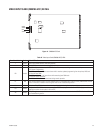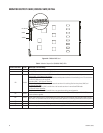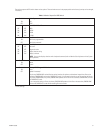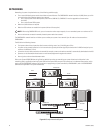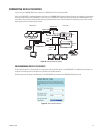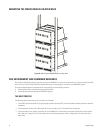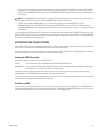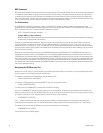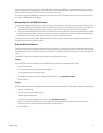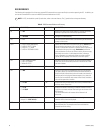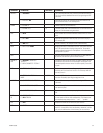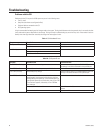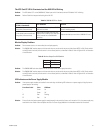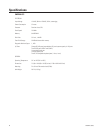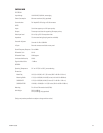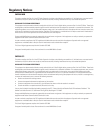C1566M-C (10/05) 57
If you entered the same command again (CD..) at the c:\9700> prompt and pressed the ENTER key, you would finally end up again at the root
directory as previously done. To proceed directly from the directory you are in to another directory, no matter where in the directory tree you are,
enter the total directory path of the location you wish to go to at the system prompt.
For example, to get to the C:\9700\BKUPTST directory from the root directory, type C:\> CD [directory path], and then press the ENTER key. You
will be at the C:\9700\BKUPTST> screen prompt.
Manipulating Files in the DOS Environment
The safest way to manipulate files is to do so from within the directory in which those files are located. This is because of the following reasons:
• If you enter a DIR command at the directory prompt, then the names of the file(s) you wish to manipulate are right there on the screen. This
reduces the risk of making simple mistakes, such as entering an incorrect file name as part of an erase command, for example.
• When using commands directed at file manipulation, the format of the command requires that the command name be listed first, followed
by the file name to be acted upon. If you issue a command for a file that is in another directory, then you must enter the complete directory
path where that file is found in addition to the name of the file at which the command is directed.
The command formats (such as COPY, MOVE, RENAME, DELETE) for the most commonly used commands are provided with examples in the
Command Reference Table at the end of this section.
Using the Wild Card Character
The most commonly used wild card character recognized by DOS is the asterisk (*). The asterisk can be used as a placeholder to group files that
are going to be acted upon by the same DOS command. The asterisk helps you specify character positions that are of the “don’t care” type in file
names. When DOS encounters the asterisk, DOS ignores the characters in the position containing the wildcard as well as all the characters that
follow it.
The CM9700-CC1 configuration files provide a good example of how the wildcard can be used.
Example 1
To copy configuration files from the A floppy drive to the 9700 directory on the CC1 disk complete the following steps:
1. Change to the A: directory
2. At the A prompt type your command using the following syntax:
A:> copy [configuration file name].* [destination].
For example, if the filename prefix for the configuration files was “Node1”, type copy Node1.* C:\9700
3. Press the Enter key.
Example 2
To move configuration files from the 9700 directory to another directory [previously created] for archiving purposes, complete the following steps:
1. Change to the 9700 directory.
2. Type your command using the following syntax:
C:\9700>copy [source] [destination]
For example, if the destination directory was “archive,” type copy Node1.* C:\archive
Since you are already in the 9700 directory, the source portion of the command consists only of the file name(s) to be moved. The
destination contains the path to the directory where the files are to be moved to.)
3. Press the Enter key.