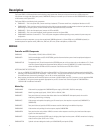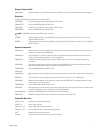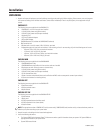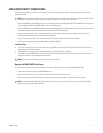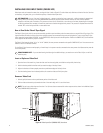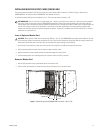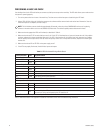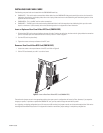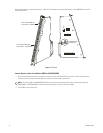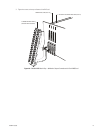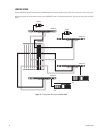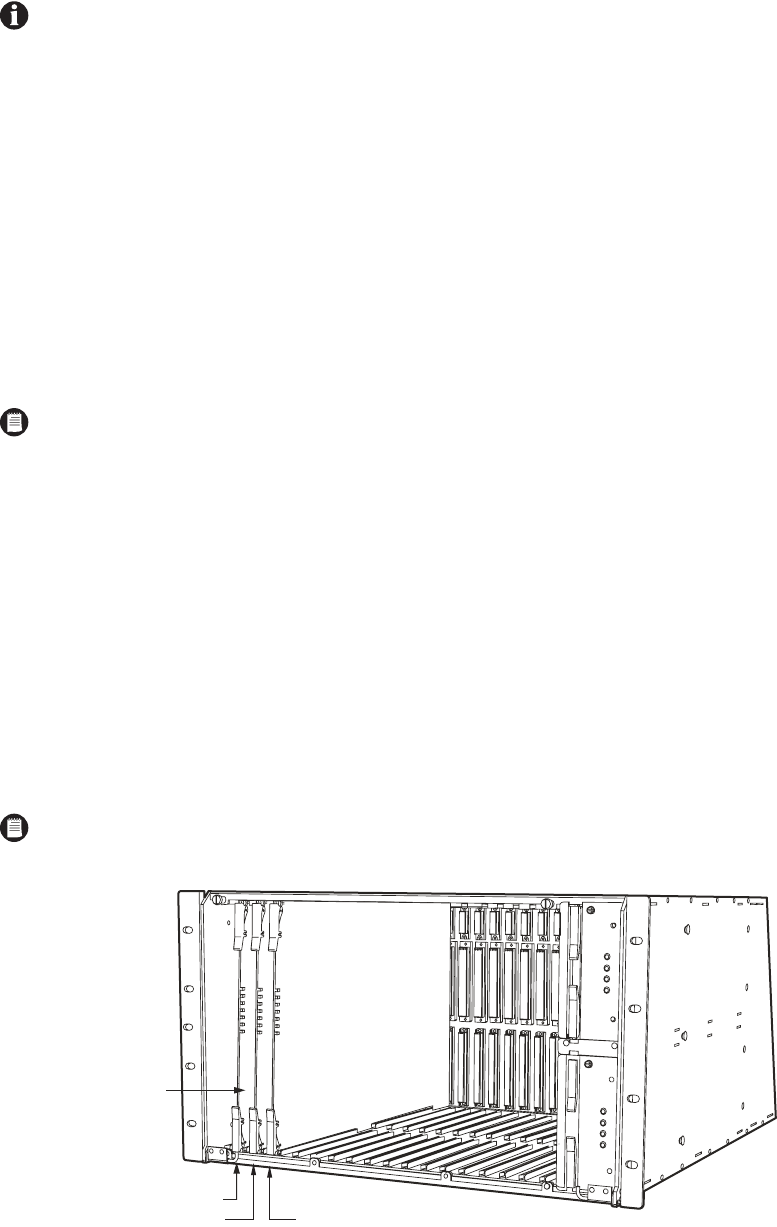
14 C1566M-C (10/05)
INSTALLING VIDEO INPUT CARDS (CM9780-VCC)
Video input cards are inserted into every slot, starting with slot 1 (refer to Figure 6). To add a video card, slide the card into the first slot. Continue
as necessary, using every slot, up to a maximum capacity of sixteen video input cards.
How to Turn On the Pelco V-Sync Signal
The Pelco V-Sync signal, which is sent up the coax cable, provides a synchronization pulse for cameras that can use the Pelco V-Sync signal. This
signal eliminates the vertical roll that occurs when multiple cameras are connected to the same switching device. To turn on the Pelco V-Sync
signal, move the jumper labeled “VSYNCH” on the CM9770-VCC video input card to the ON position. Refer to the CM9770-VCC Card illustration
in the
Appendix
to see where this jumper is located.
The Pelco V-Sync feature is either “all on” or “all off” (default) for every camera connected to the specific CM9770-VCC card. You cannot turn the
feature on or off for individual cameras.
For the Pelco V-Sync feature to work properly, all matrix bays in the system must be connected to the same power circuit (because they must be
in the same phase).
Insert or Replace a Video Card
1. Open the front of the matrix bay, insert the video card into the card guides, and slide the card partially into the bay.
2. Hold the latches parallel to the floor until you reach the edge of the bay’s frame.
3. Adjust the latches to fit them properly onto the top and bottom edges of the bay’s frame.
4. Push the latching levers into the closed position; this seats the video card firmly into place.
Remove a Video Card
1. Unlatch (pull) the levers at the top and bottom portion of the video card.
2. Pull the video card towards you (towards the front of the matrix bay) until it is out of the frame.
Figure 6.
Video Input Card (CM9780-VCC) Locations
HOT SWAPPING:
You can “hot swap” a video input card—remove a card and/or insert a new card—while the system is powered and
running. When you hot swap a card, the CM9780-MXB automatically verifies system software levels on all cards and then updates
software on the new cards if necessary. This process can be as fast as 30 seconds, or can take up to 5 minutes, depending on the number
of differing software files; however, the matrix bay continues to function throughout this process. The process is complete when the LEDs
marked “HB” on the front panel blink at a one-second rate.
DOWNFRAMING NOTE:
If you are downframing the video signal to additional bays, you need to turn on the Pelco V-Sync on the final
matrix bay only.
NOTE:
Do not insert a video input card into slot 17 or 18; these slots are reserved for monitor output cards as shown in the
Monitor Output
Card (CM9780-VMC) Detail
section.
CM9780-VCC
SLOT 1
SLOT 2 SLOT 3