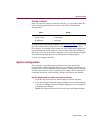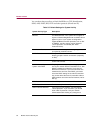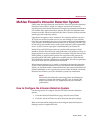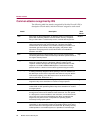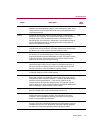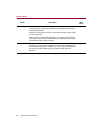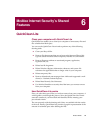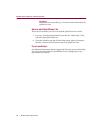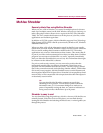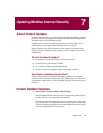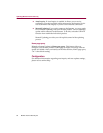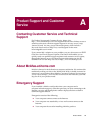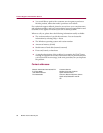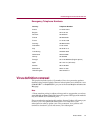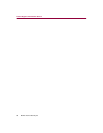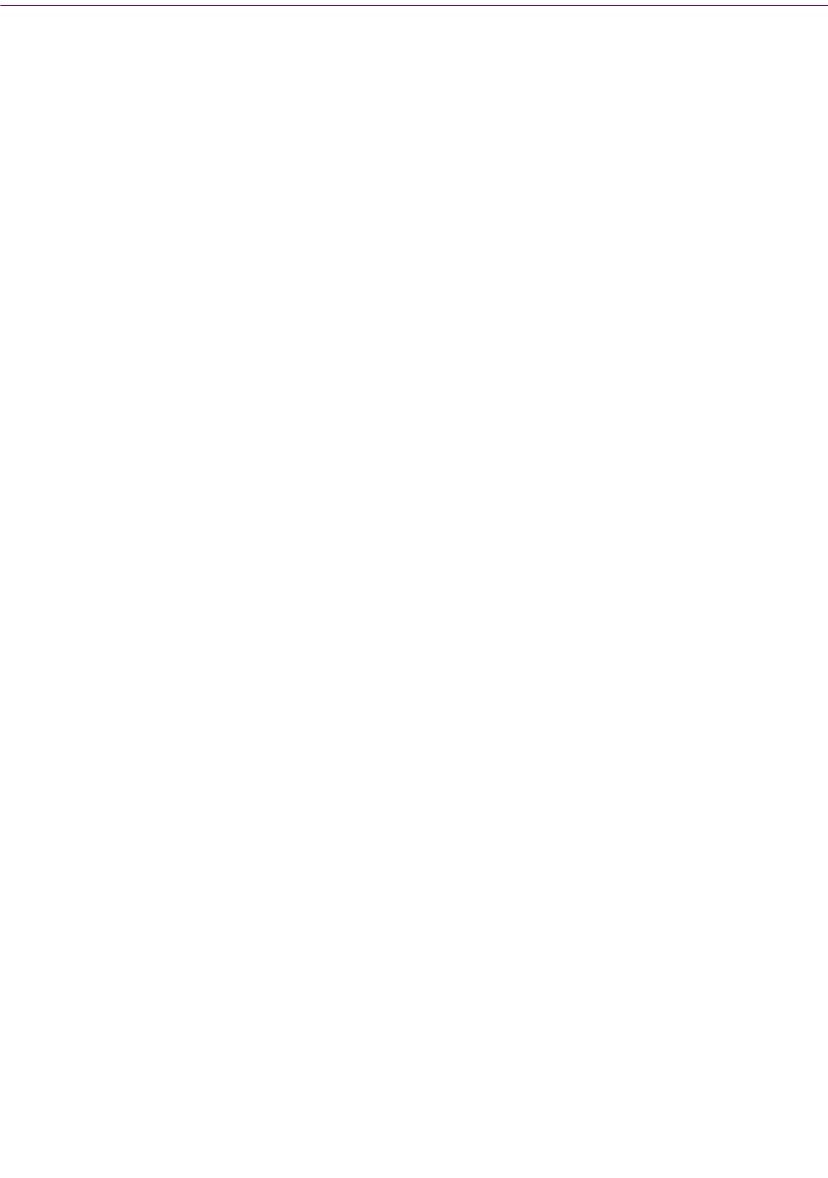
Product Guide 91
McAfee Internet Security’s Shared Features
McAfee Shredder
Securely delete files using McAfee Shredder
When you save a file in Windows, it is stored in multiple pieces (in clusters
made up of multiple sectors) on the disk. Windows also saves a road map, or
index, that points to these clusters in two copies of the FAT (File Allocation
Table). The FAT contains the directions to all the pieces of your files, so that
applications can find them again later.
In addition to FAT file systems, McAfee Shredder supports New Technology
Filing System (NTFS). NTFS is the file system used by Windows NT, Windows
2000 and Windows XP.
When you delete a file, all the information stored in that file is not actually
erased from your disk. Instead, Windows simply frees the clusters where the
file was stored, making those locations available in the FAT. Thereafter,
applications can write new information to those clusters. This means that all
or part of your files can be reconstructed even after you delete them. Undelete
programs can reconstruct a deleted file very easily, especially immediately
after you delete the file and before you save any new information that might
be written over the deleted file’s contents.
For privacy and security reasons, you may want to be positive that the
information stored in files you delete is permanently erased from your
computer. McAfee Shredder does this for you by “security wiping” deleted
files so they cannot be restored or rebuilt using undelete utilities. Unlike other
file security erase programs, McAfee Shredder erases even the filename and
the compressed data on DriveSpace drives. Note that it is not possible to shred
network files, or files compressed with compression other than DriveSpace in
an absolutely secure manner.
TIP
You can select McAfee Shredder properties to specify the
shredding level to perform. You can select: Quick to shred the
information once; U.S. Government Multipass to make seven
passes of repeatedly erasing the data; or Custom to indicate how
many passes to make which allows up to 99 passes.
Shredder is easy to use!
You can shred files using drag and drop, which is a fast way if all the files are
centrally located. If the files are in several places, you can shred them by
starting McAfee Shredder and selecting the files to erase. A wizard guides you
through the process.