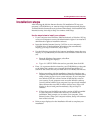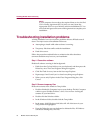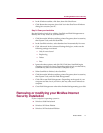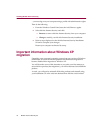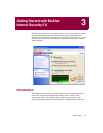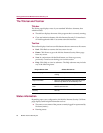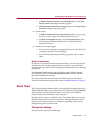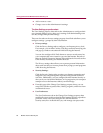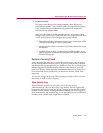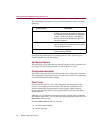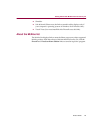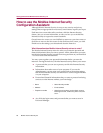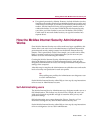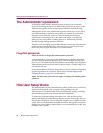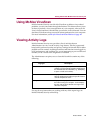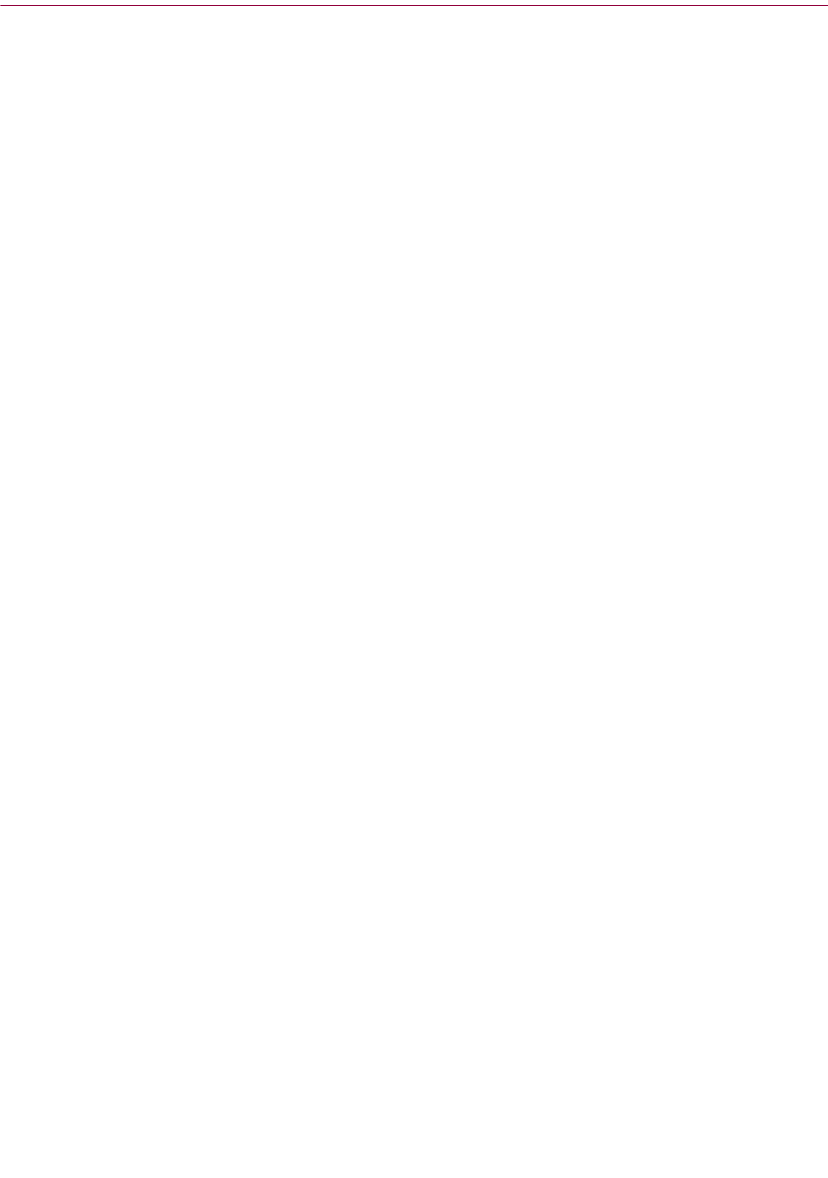
Product Guide 23
Getting Started with McAfee Internet Security 5.0
n Parental Controls:
This page of the Change User Settings property sheet displays for
restricted user profiles - only. In other words, this page does not display
if the user possesses a self-administrating profile or is the McAfee
Internet Security Administrator.
Here you will enable or disable parental controls, and set the content
ratings for the selected user. Other tasks that you can perform from this
section of the Change User Settings property sheet include:
M Filter Web sites, chat, and instant messaging for content, that which
includes the blocking of access to proxy sites.
M Identify the time-of-day a restricted user profile is allowed to access
the Internet.
M Explicitly block or allow a restricted user profile the ability to use
specific programs installed in the computer and limit their access to
Internet Newsgroups.
Perform a Security Check
After completing the interview, you’ll want to find out how your PC may be
at risk. Security Check examines your PC for privacy and security problems
and then guides you through fixing any problem it finds. If you are using the
settings suggested by McAfee Internet Security in the interview, you only
need to run Security Check right after installation and then every month or so.
If you reduce the level of protection, you should run Security Check more
frequently.
You can also change the Security Check settings to customize how you want
this feature to work on your computer.
View Activity Log
McAfee Internet Security now provides a list of activities that an
Administrator can view via the Activity Logs feature. This list is generated
based on his preferred security and privacy settings for himself and for other
profiled users he created. Anything from dates and time that a user logged on,
to PC maintenance, and violation (e.g., a user attempting to pass a credit card
number) can be viewed at the single click of a button.