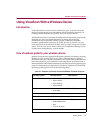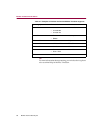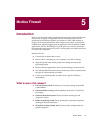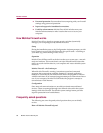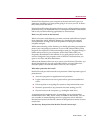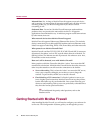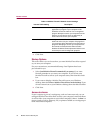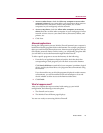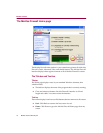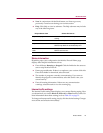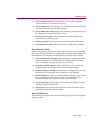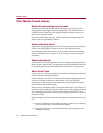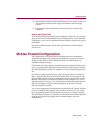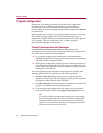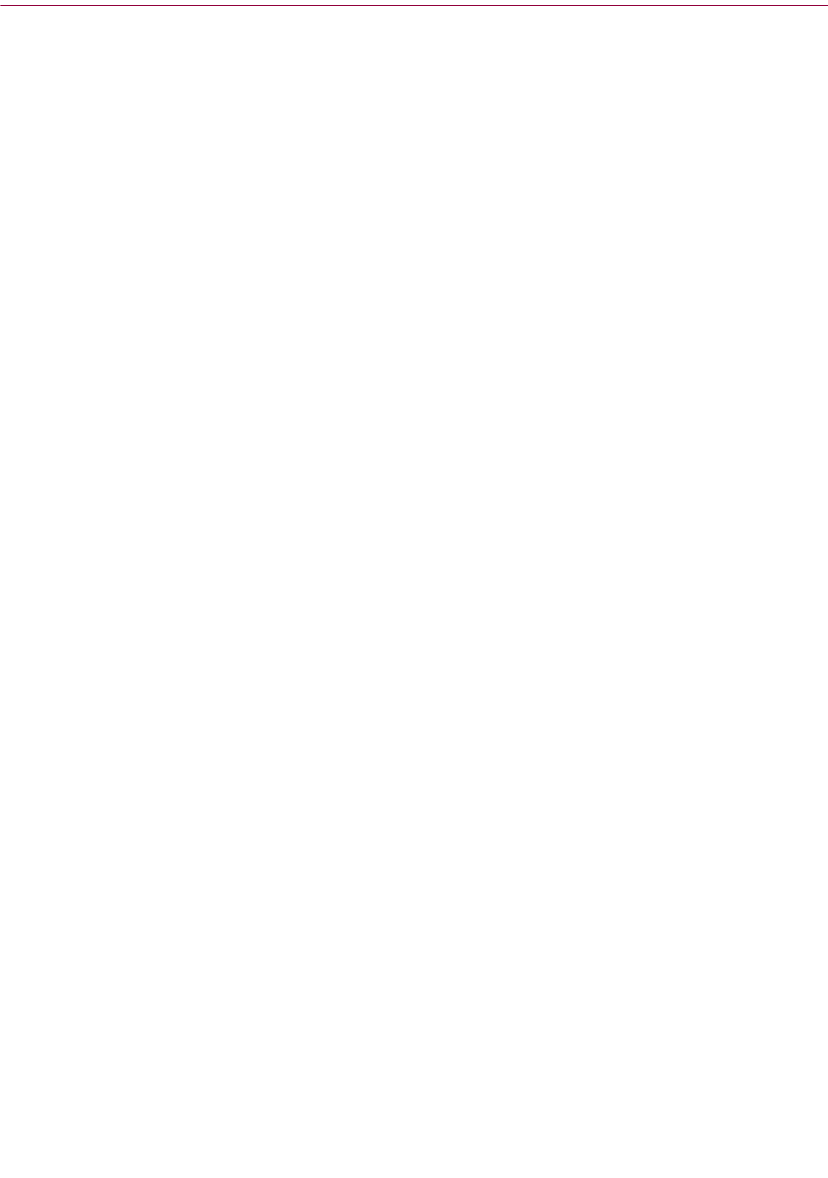
Product Guide 73
McAfee Firewall
1 Access to other shares: check the Allow my computer to access other
computer’s shares if you want to allow your computer to have access to
the shared drives, directories, folders, and printers, etc. of other
computers in your workgroup or home network.
2 Access to my shares: check the Allow other computers to access my
shares check box to allow other computers in your workgroup or home
network to have access to your shared drives, directories, folders, and
printers, etc.
3 Click Next.
Allowed applications
During the configuration process, McAfee Firewall scanned your computer's
hard disk to identify programs that use the Internet. For example, programs of
this type would include Internet browsers, Internet e-mail programs, and ftp
(file transfer protocol) clients. On this screen, you will identify programs that
you will allow to access the Internet through McAfee Firewall.
To allow specific programs to access the Internet, do the following:
1 From the list of applications displayed on this, check the check box
corresponding to each program you will allow access to the Internet.
Click Search all drives to search all of your computer’s partitions, logical
drives, and physical hard drives for programs that communicate using
the Internet.
If you do not allow any or all of the programs displayed on this screen to
communicate, you will be notified when each attempts to do so and
decide whether to allow access to the Internet at that time.
2 Click Finish.
What’s happens next?
After you complete the steps associated with setting up your initial
configuration, the following events take place:
1 The firewall service starts.
2 The McAfee Firewall Home page displays.
You are now ready to start using McAfee Firewall!