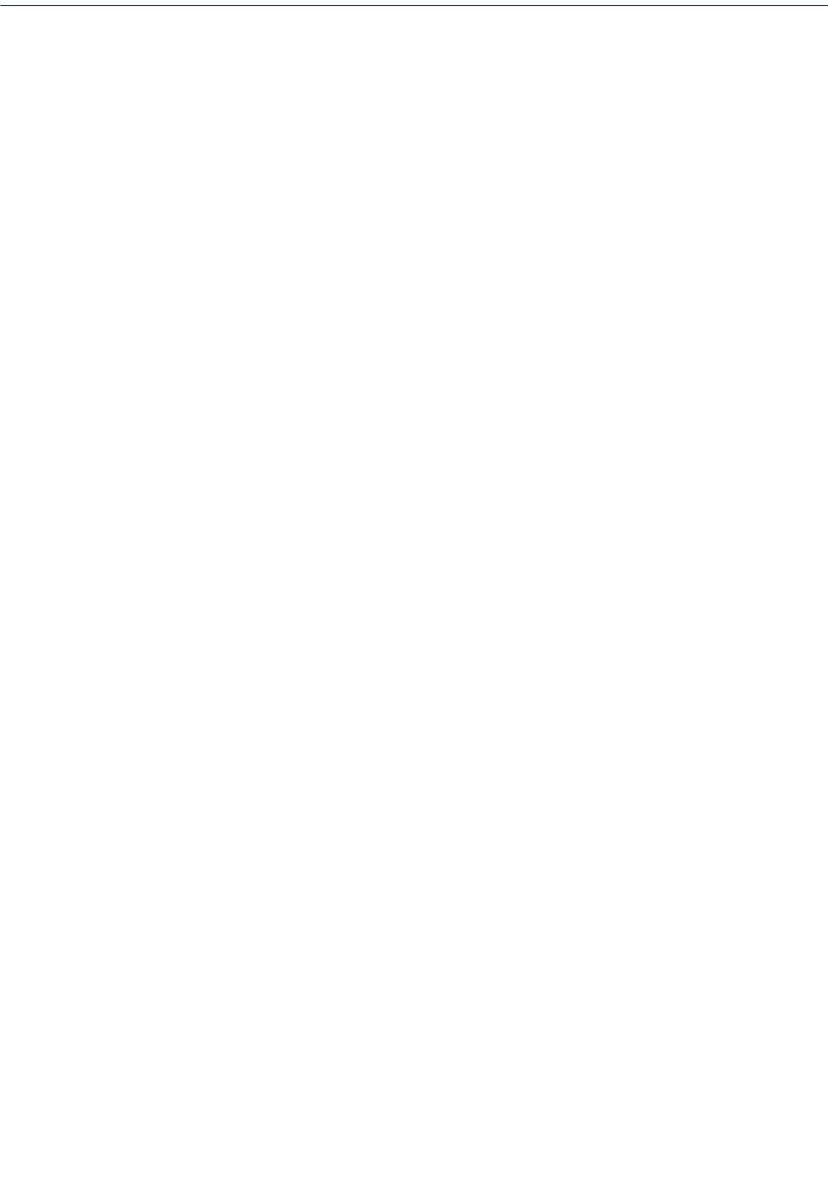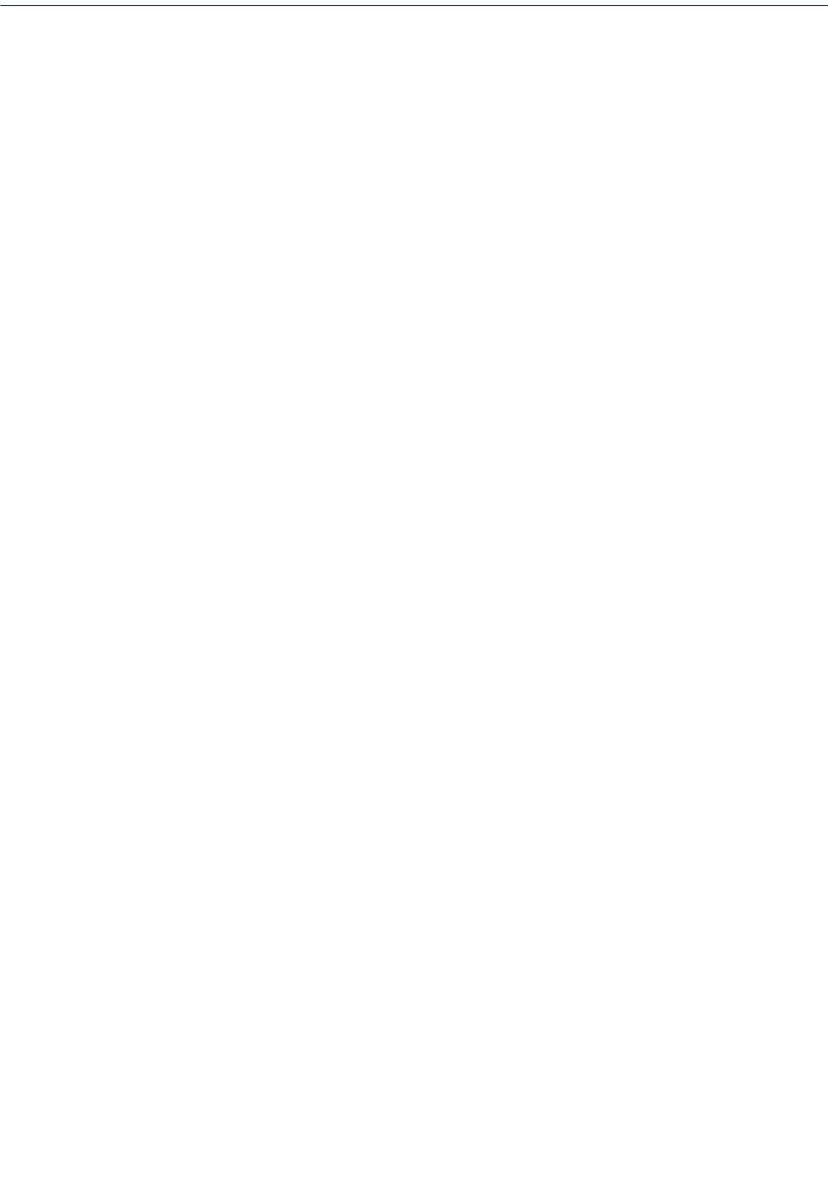
Product Guide 81
McAfee Firewall
Changing a program’s allowed state
McAfee Firewall monitors Internet traffic to see which programs are
communicating. Depending on your settings, it will allow, block, or filter a
program's attempt to communicate.
If you choose to “Allow all” programs to communicate through your firewall,
then all programs installed in your computer can communicate.
To view and configure the current list of trusted programs
1 From the Task list, select Control Internet programs.
2 Select the program whose filtering settings you wish to configure (or
click Browse to add a program to the list).
3 Select one of the following options:
M Filter this program’s access to the Internet.
M Allow this program to have full unfiltered access to the Internet.
M Block this program from accessing the Internet.
4 To add a program to the list, click Add and browse to select the program
you want to add. To remove a program from the list, select the program
you want to remove and click Remove.
5 Click Apply.
How to customize filtering rules for a specific program
For all programs designated as “filter,” McAfee Firewall provides power users
with the flexibility to create a set of custom filtering rules for each filtered
program.
TIP
The Customize button becomes accessible if and only if you select
the Filter this program’s access to the Internet option.
To create a custom filtering rule
1 From the Control Internet Programs screen, select the program for which
you want to create a custom filtering rule.
2 Select the Filter this program’s access to the Internet radio button.
3 Click Customize.
If the program currently maintains a default set of rules created by
McAfee Firewall, then the Customize filtering rules dialog displays. If
the program does not maintain a default set of rules, then the What do
you want this filtering rule to do? dialog displays.