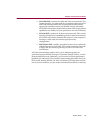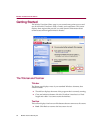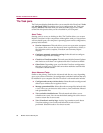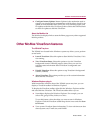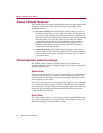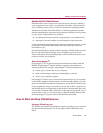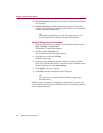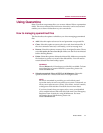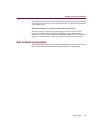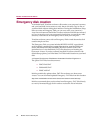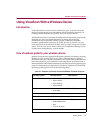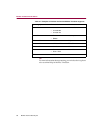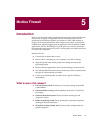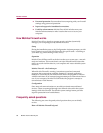Product Guide 61
McAfee VirusScan Home Edition
Using Quarantine
Many VirusScan components allow you to move infected files to a quarantine
folder. This moves infected files from areas where they can be accessed and
enables you to clean or delete them at your convenience.
How to managing quarantined files
This list describes the options available to you when managing quarantined
files:
n Add. Select this option to browse for and quarantine a suspected file.
n Clean. Select this option to remove the virus code from infected file. If
the virus cannot be removed, it will notify you in its message area.
n Restore. Select this option to restore a file to its original location. Please
note, this option does not clean the file. Make sure the file is not infected
before selecting Restore.
n Delete. Select this option to delete the infected file. Make sure to note the
file location so you have a record of the deleted files. You will need to
restore deleted files from backup copies.
WARNING
Choose Delete only if a backup copy of the file is available. To learn
more about how to restore Windows system files, please visit
www.avertlabs.com.
n Submit quarantined files to AVERT via WebImmune: Select this
option to submit new viruses to McAfee’s investigative labs.
NOTE
McAfee is committed to providing you with effective and
up-to-date tools you can use to protect your system. To that end, we
invite you to report any new viruses, Java classes, ActiveX controls,
or dangerous web sites that VirusScan does not now detect.
If you have found what you suspect to be a new or unidentified
virus, send the infected file to McAfee Labs Anti-Virus Emergency
Response Team for analysis, using WebImmune. For more
information about WebImmune, please visit
www.webimmune.net.