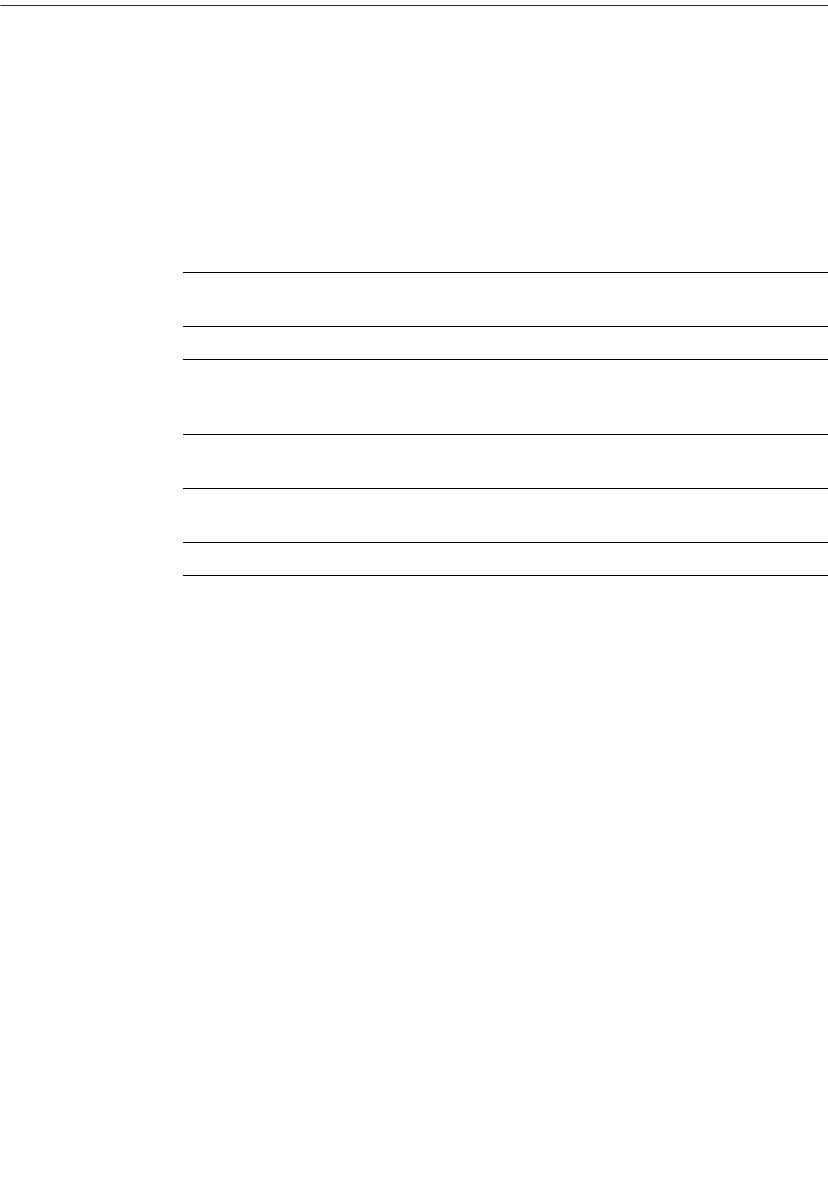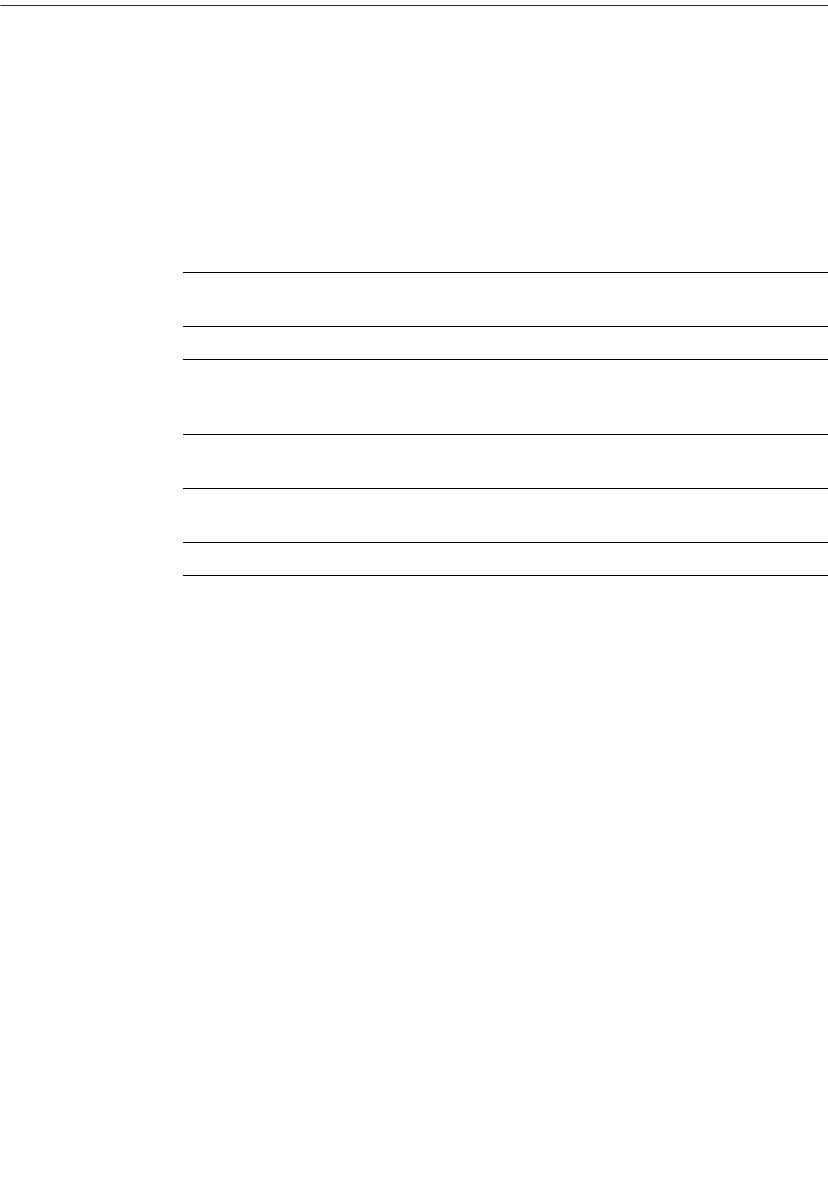
Product Guide 55
McAfee VirusScan Home Edition
n Home. Click Home to go to the McAfee VirusScan Home page from any
screen.
n Next. In conjunction with the Back button, use Next to go to any
previously viewed screen during your current session.
n Help. Click Help to view its submenu. The Help submenu may include
any of the following items.
Status information
Depending upon your configuration, the McAfee VirusScan Home page
displays other helpful information such as:
n Status of automatic file scanning. This message lets you know if you
computer is or is not protected by automatic file scanning. If you are not
protected, “Click here to enable automatic file scanning” displays. You
can click this message to instantaneously enable automatic file scanning.
n Update availability. If an update for McAfee VirusScan is available, or
if you have not registered this product with McAfee, a message displays
describing as such. Additionally, virus definition files (DATs) version
information displays here as well.
If there is an update to McAfee VirusScan available, Click here to update
McAfee VirusScan displays. You can click this message to start McAfee
Instant Updater and update this product.
n The total number of scanning operations performed. The number
represented by this status message indicates the total number of scan
operations performed since you installed McAfee VirusScan.
Help submenu item Select this item to...
Help on this page
w View online Help for the screen you are currently
viewing.
Contents and index
w View online Help for McAfee VirusScan.
Virus Information Library
w Start your Internet browser and go directly to the
McAfee AVERT Virus Information Library Web
site.
Help on the Web
w Start your Internet browser and go directly to the
McAfee Help Web site at McAfeeHelp.com.
McAfee at Home on the
Web
w Start your Internet browser and go directly to
McAfee-at-home.com.
About McAfee VirusScan
w Version information about McAfee VirusScan.